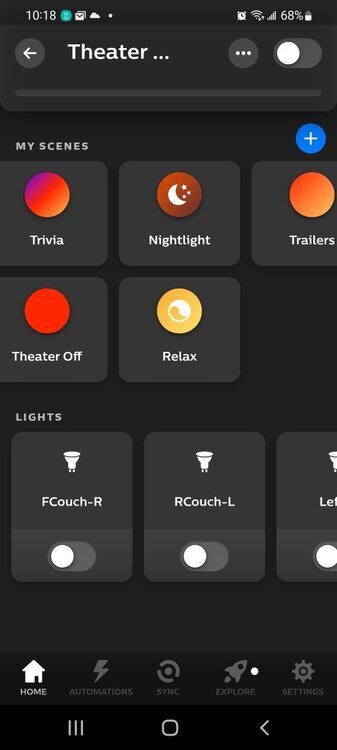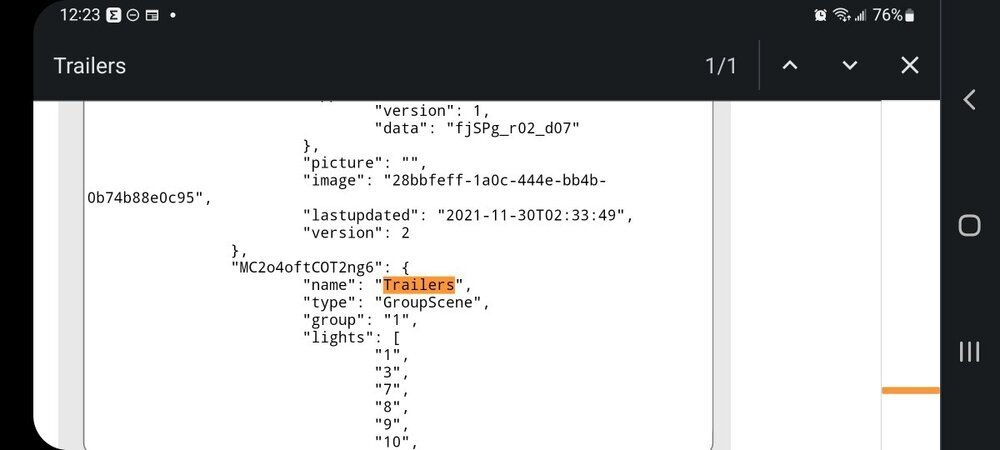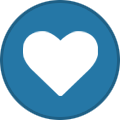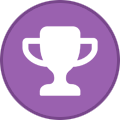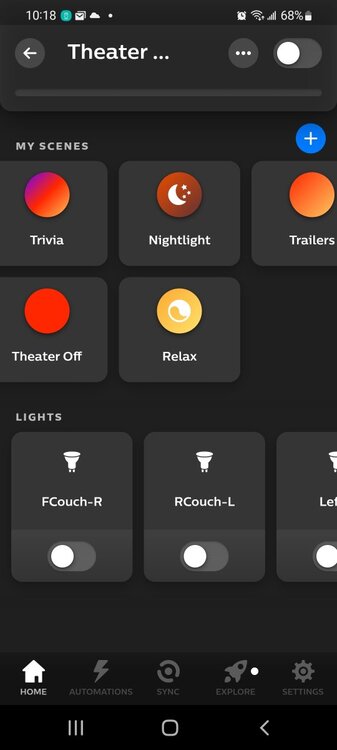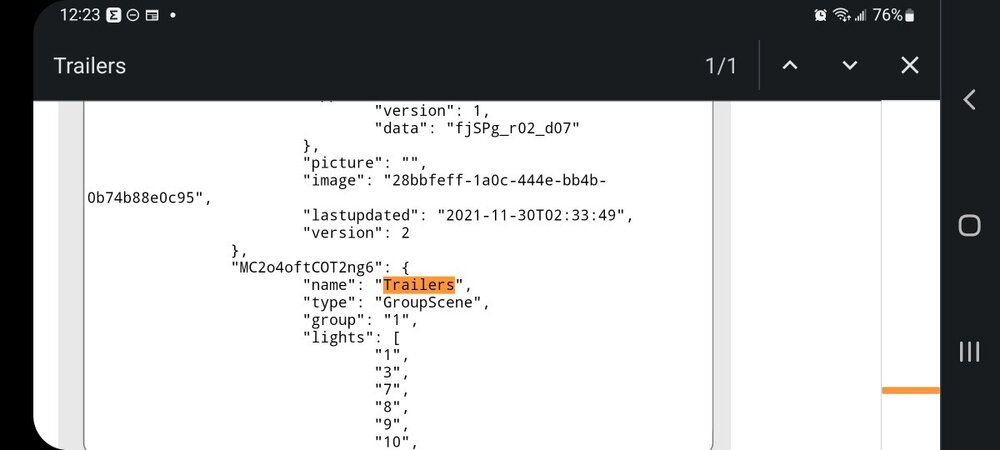Everything posted by MidnightWatcher
-
Kodi 21.0 + Sheild TV Pro
Yes, shows on mine. Some skins may need you to enable chapter markers.
-
Send "Pause/Play" via action File to Kodi
Is there a reason why you want to use an action file to play/pause and not the remote (or phone/keyboard)?
-
PreShow on Kodi 21 Omega
Working for me. My primary sequence is: Dim Hue Lights For Trivia > Trivia > Trailers Intro > Dim Hue Lights For Trailers > 4x Trailers (in local folder) > Feature Presentation Intro > Hue Lights Off > Movie
-
Kodi News: Kodi 21.0 "Omega" - Release
I haven't updated PSE on my Windows 10 HTPC since (I think) 0.2.0 as I only download trailers locally currently and that works well for me so far. I'm waiting on a 0.2.6 release before updating.
-
Kodi News: Kodi 21.0 "Omega" - Release
I installed Kodi 21 this evening (Windows 10) and PSE seems to be working well. 👍
-
Artic Zephyr Reloaded for PreShow Experience in Kodi 20
Do you know if PSE support was officially added to this skin? I tried it on my Shield (with the latest nightly of Omega Beta 2) and it looks quite nice.
-
Kodi News: Kodi 21.0 "Omega" Beta 2
Buffering built-in this one via the services settings. This is especially useful for those streaming via wifi.
-
Kodi News: Kodi 21.0 "Omega" Beta 1
Anybody using v21 beta 1 on Windows with PSE?
-
PreShow Holiday Bumper: PreShow Halloween 2023 - Enjoy the Feature Film
Nice!
-
Adjust refresh rate during PSE playback
I now use an external player (MPC-BE for madVR and with refresh rate switching enabled) to play all MKV files (my entire movie library is MKV only). I have Kodi set up to play all other file types and since trailers I've downloaded have always been MOV or MP4 the internal Kodi player would play those (with refresh rate switching disabled in the settings). Works perfectly for my setup.
-
Spooky Season
I forgot about these two! * Cabin In The Woods (2011) * Cabin Fever (2002)
-
Spooky Season
The Conjuring Trilogy The Mothman Prophecies The Fourth Kind The Ring Insidious Fire In The Sky Poltergeist
-
iTunes Movie Trailers has been shut down by Apple
Apparently that's where https://www.hd-trailers.net/ was linking from. Any other sources where we can manually download trailers?
-
PSE Feature Requests Hidden?
I can no longer check to view site activitiy from the menu, I think this was removed also?
-
Format for Trivia Slides
Looks like it should be working. Maybe the old CV guide could offer some clues? Perhaps _Q and _A should be _q and _a (lowercase)? https://cinemavision.tv/guides/cinemavision-kodi-add-ons/how-to-configure-trivia-slides/
-
Creating Actions for Philips Hue Lights and Getting Setup (Guide)
Great thread for Philips Hue users. For anyone who wants to call up scenes in your sequence, just first create the scene using the Philips Hue app and then use the action file to call up that specific scene during your sequence. I've attached a screenshot of mine, for example (I have Trivia and Trailers scenes). Here's the content of the action file that I use to activate the "Trailers" scene in the Philips Hue app just before the movie trailers: #http://<hue-bridge-ip>/api/<hue-bridge-user>/groups/<hue-light-group>/action #PUT:{"on":true,"scene":"<scene ID>","transitiontime":50} http://192.168.1.11/api/28555ae631edc91926d069d5d87f165/groups/theater room/action PUT:{"on":true,"scene":"MC2o4oftCOT2ng6","transitiontime":50} You can set the transition time to any value you like. I prefer 50. To find the "code" that identifies the Philips Hue scene you want to activate, use the debug tool. In a web browser enter: http://<bridge IP address>/debug/clip.html In the URL field of the CLIP API Debugger, enter: /api/<username> Click GET and then search (CTRL+F) for the scene you want to activate in your sequence. For example, to activate the "Trailers" scene I created in the Philips Hue app I searched for "Trailers" and the ID of the scene is "MC2o4oftCOT2ng6" (it'll be found in the Command Response window at the bottom).
-
PreShow Experience Kodi Add-on
Vous devriez trouver des informations sur la façon de version 19 ou 20 ici je pense, bonne chance ... http://forum.zidoo.tv/index.php?threads/zdmc-matrix-v20.95414/ ou http://forum.zidoo.tv/index.php?forums/zidoo-x20-pro.50/
-
Official Philips Hue Integration Instructions?
I've been quite busy with work, the cottage and our kid's sports games and baseball season lately that my home theater time has been hugely affected, but I'll do a quick copy and paste of a discussion we had a number of months ago on Discord. Hopefully it'll get you going in the right direction. You can set up the scene you want by using the Philips Hue app and then just using an action file to call up that specific scene during your sequence. I've attached a screenshot of mine for example (I have Trivia and Trailers scenes). Here's the content of the action file that I use to activate the "Trailers" scene in the Philips Hue app just before the movie trailers. Hopefully it'll give you enough info to try it out on your setup: #http://<hue-bridge-ip>/api/<hue-bridge-user>/groups/<hue-light-group>/action #PUT:{"on":true,"scene":"<scene ID>","transitiontime":50} http://192.168.1.11/api/28555ae631edc91926d069d5d87f165/groups/theater room/action PUT:{"on":true,"scene":"MC2o4oftCOT2ng6","transitiontime":50} You can set the transition time to any value you like. I prefer 50. To find the "code" that identifies the Philips Hue scene you want to activate, open a web browser and enter: http://<bridge IP address>/api/<username> You'll then see a very long string that identifies lights, groups, scenes, etc. Search for the scene name you want to activate. The ID of the scene will be the text in quotes just before the name of your scene. For example, to activate the "Trailers" scene I created in the Hue app I searched for "Trailers" and the ID of the scene is "MC2o4oftCOT2ng6". You can also use the debug tool. Enter http://<bridge IP address>/debug/clip.html In the URL field, enter: /api/<username> Click GET and then search for the scene you want to activate in your sequence. I've attached a screenshot of mine. Hope this helps!
-
Skins for PreShow Experience
Good News: The creator of the Rapier skin has just put out a new development version. Rapier v13.0.14 now includes support for PreShow Experience. You can download the development add-on repository here: https://kodi.wiki/view/Add-on:Rapier#Development_version_.2F_Gade.27s_Add-on_Repository
-
Trivia with Music crashing
Your music file "Awards Music Background.mp3" cannot be found. Check the location and update the sequence to point to the correct location.
-
Trivia with Music crashing
Odd, never experienced this problem (using Kodi Nexus on a Windows 10 HTPC). Does Kodi play music fine otherwise? Music source locations are confirmed for the sequence?
-
Looking for Opening Cinema Curtain Video Clip
Here's a few without logos or text, but highest resolution is only 1080p.
- Movie related commercials
-
Let's Get Inspired! Share Examples Of Your Customized Intros / Outros For Your Home Theater Here!
Tried creating a Star Trek-themed video bumper. It'll do the job for now. Intro rendered by workgroupseller: https://www.fiverr.com/workgroupseller/do-earth-in-cosmic-space-for-cinema-intro Audio and text added using the free version of Davinci Resolve: https://www.blackmagicdesign.com/products/davinciresolve/
-
Let's Get Inspired! Share Examples Of Your Customized Intros / Outros For Your Home Theater Here!
Here's a potential candidate for a thriller Sci-Fi genre trailers intro I'm playing around with. Edit: Added a second candidate. I may or may not add a voiceover. 🙂