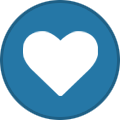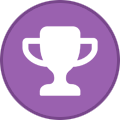All Activity
- Yesterday
-
ScottyPcGuy_03 joined the community
-
m.ibrahim90 joined the community
-
Unwanted YouTube Addon Trying to Start
Hi, I have local trailers for almost every movie, and do not have the YouTube add-on installed because historically for me is stays broken a lot. So I do not want that to be part of the PreShow Experience. I want PreShow to use only the trailers scraped into the KODI database. Yet when I use PreShow, I get the message that the YouTube add-on is required during the trailer sequence. Is there no way to prevent this? This happens with versions 3.41. and 3.4.3. Never had this issue with CV before, so something in PreShow is different. thx
- Last week
-
melander joined the community
-
Travis joined the community
-
Theater Inro Issue
3.4.3 has bumper metadata and scoring, which is still in beta. I should have named the version in the repo with the beta tag, but didn't. If you edit the json file in the content folder you'll get different clips with different movies. I have added code that will be in a new version of PreShow to add the random functionality back in, so that it will randomly pick from the options if there are multiple clips tied for the best option or you haven't modified the json file. I also need to modify the settings for the bumpers when I get time.
-
Matt started following Theater Inro Issue
-
astrothug joined the community
-
Redline Rentals joined the community
-
Theater Inro Issue
Hello, I noticed that PreShow will always play the same theater intro video, even tho I have the sequence set to play random, and I have 3 to pick from. Using version 3.4.3
-
Jon joined the community
-
ritik singh joined the community
- Earlier
-
the3rdmac joined the community
-
smmxi02 joined the community
-
Trivia Module Not Working
Great job troubleshooting it. Looking at the log again, I noticed that it is trying to show: /Trivia/The Dark Knight UHD/Who Said It/@eaDir/The Dark Knight - Who Said It 08_a.jpg @eaDir is Synology's metadata folder. PreShow sees the file and assumes that it is an image since it has .jpg in the filename. I have added code in the next version to ignore anything in the @eaDir.
-
Trivia Module Not Working
Hi, I downgraded to 3.4.1 and got the same problem. The Content folder is working for other types, like the video and audio bumpers, but not for trivia. I have the Content folder located on a network drive, and the drive is mounted by the OS using NFS . As a test, I have same version of KODI and PreShow running in a virtual machine for Linux Mint, and it works fine there. It also uses this same Content folder. So for kicks I copied the Content folder to a local folder on the machine and re-scanned it. That worked. So question is, why? The Libreelec may have not so good NFS support, dunno, but other NFS folders for videos and music work just fine. I know CV had a problem in this area if you specified the Content folder location using KODI built in NFS, so wonder if that is something similar here?
-
Trivia Module Not Working
There's something funky going on with your install. It can't find settings and shows some things that don't make sense (Triva. Either the file in the repo is messed up or there was an issue during installation /configuration. Try going back to 0.3.4.1 and the make sure your settings are correct with the content folder. Scan you content again and then try the trivia again after that.
- Trivia Module Not Working
-
Matt started following Trivia Module Not Working
-
Trivia Module Not Working
Trivia should work. What version of PreShow are you using? I'll be happy to look at your log file and provide any suggestions I can figure out. To share a log, close out of Kodi and then reopen it. Open Preshow and preview your Trivia module in the sequence editor. Then go into the PreShow settings and scroll down in the general tab until you see "paste my kodi.log to pastebin." Click that and then click "current." Next, click Show QR code and use your phone to get the link to the pastebin page. You can either share that in this thread or send me a direct message through the site with it.
-
Trivia Module Not Working
Hello, I have migrated from CV running on Matrix to Omega. I have everything setup, but for some reason if the Trivia module is active in the sequence, the sequence will not play, and only a black screen is displayed. I checked the KODI log but nothing looks wrong. I am using the trivia files migrated over from CV, so I am assuming those are compatible? thx
-
kyeofsillybilly changed their profile photo
-
Matt started following Trivia slides format questions and How can I use the PSE with the Kodi Remote app on the iPad ?
- How can I use the PSE with the Kodi Remote app on the iPad ?
-
How can I use the PSE with the Kodi Remote app on the iPad ?
You can use the Kodi Remote app as an actual remote with PreShow. It just doesn't provide you with any more functionality than an actual remote. For most situations, you should already have PreShow configured the way you want it prior to using it with a movie. If you are using a skin that has the PreShow, or cinema, button you can use the iPad remote to click that button.
- How can I use the PSE with the Kodi Remote app on the iPad ?
-
How can I use the PSE with the Kodi Remote app on the iPad ?
I don't think that the Kodi Remote app offers any functionality that is compatible with PreShow, other than the basic remote. It doesn't display program add-ons, which is what PreShow is. It also doesn't load the launcher or skin links, so it unfortunately isn't really compatible with Preshow, or vice versa.
- How can I use the PSE with the Kodi Remote app on the iPad ?
-
Trivia: Random Trivia
glad to help, I don't know how I didn't lose them in all honest. The DVD they came on originally is long gone. When he made them I remember how good I thought they looked, but with everything being 4k now these definitely look old. But not everything has to be million dollar looking UHD. And these look 4k compared to all the drive-in commercials I have in my setup from the 60-70s lol. I don't know 100%, but I believe my directory has everything from the DVD so let me know if you're looking for everything else. There was a lot on it.
-
Trivia: AFI_Get_the_Picture_Trivia.zip
AFI_Get_the_Picture_Trivia.zip A collection of trivia slides pulled from the AFI Get the Picture daily quizzes at https://www.afi.com/get-the-picture/ These represent the quizzes from #1000-1150. There are 3 slides for each movie: AFI_Get_the_Picture_Trivia_Question1_q.jpg --> Question slide with screenshot and 5 options for movie title AFI_Get_the_Picture_Trivia_Question1_c1.jpg --> Clue/answer slide with highlighted correct answer AFI_Get_the_Picture_Trivia_Question1_a.jpg --> Answer/fact slide with correct title and some info about the movie I wasn't sure how PSE handles the fact slides and so named them as above. Should be pretty easy to rename if you want to organize them differently. I used a script to generate the slides, but tried to check them all before uploading. Let me know if you notice any formatting issues etc. File Information Submitter MoneyRussell Submitted 06/03/2025 Category Trivia View File
-
AFI_Get_the_Picture_Trivia.zip
- 11 downloads
A collection of trivia slides pulled from the AFI Get the Picture daily quizzes at https://www.afi.com/get-the-picture/ These represent the quizzes from #1000-1150. There are 3 slides for each movie: AFI_Get_the_Picture_Trivia_Question1_q.jpg --> Question slide with screenshot and 5 options for movie title AFI_Get_the_Picture_Trivia_Question1_c1.jpg --> Clue/answer slide with highlighted correct answer AFI_Get_the_Picture_Trivia_Question1_a.jpg --> Answer/fact slide with correct title and some info about the movie I wasn't sure how PSE handles the fact slides and so named them as above. Should be pretty easy to rename if you want to organize them differently. I used a script to generate the slides, but tried to check them all before uploading. Let me know if you notice any formatting issues etc. -
Trivia slides format questions
1920x1080 JPG is the preferred resolution/file format. 4K PNGs may technically be better, but for 99% of images the quality difference will be minimal (<10%) compared to a significantly larger file size (>15 times larger). Just for clarification, there are 2 separate things that could be considered fact slides. There are stand alone facts images that are just single images with some detail that can be named anything, except ending in q, a, or _c#. And then there is what you are describing ,which is a fact at the end of a Q&A trivia image series. The current version of PreShow on the site doesn't have an option for fact slides with Q&A, but 0.3.4.3 introduced _f for doing exactly what you are referring to. I'm not putting this version on the site because I am working on database updates and every new version requires people to delete their database and redo all their content. As soon as I finish this line of development in regards to the database, I'll add 0.4 to the site with all the changes, including the _f files for facts at the end of Q&A. I'd prefer that you use the _f for your facts, but for people that haven't updated to a version with it it would currently play the fact separately from the Q&A. We can always go back and rename them after the update if you want to use a clue format as the answer and the answer format as the fact. I'm going to be going back to some of the legacy trivia and updating them, which will include some additional slides and metadata. My standard format for Q&A trivia will be: PackNameQA1_q.jpg for the question PackNameQA1_c1.jpg with 1 of the answers dimmed PackNameQA1_c2.jpg with 2 of the answers dimmers PackNameQA1_a.jpg for the answer PackNameQA1_f.jpg for the fact
-
Trivia slides format questions
I'm working on a trivia pack based on the Get The Picture daily questions from the AFI website. Couple questions... Is JPG the preferred format or would PNG be better? What's the ideal resolution for trivia images? For each question, I want to have 3 slides: question slide with answer options; answer slide with correct option highlighted; fact slide with further info about the movie in question. So it would be QUESTION -> ANSWER -> RELATED FACT. What's the best way to name these files? Are fact slides kept separate from questions? If so, would it work to label the answer slide with _C1 and the fact slide as _A so that I get the right sequence of slides?
- How to disable and the enable Zidoo Player during sequences?
-
PSE feature with external player
Awesome. Glad you got it working.
-
PSE feature with external player
@Matt I guess I was able to fix it. At least for myself. Looks like it’s a timing issue between the videos. The 3 seconds of the “next.mp4” file are “sometimes” not enough what results in next video is being skipped. So I replaced this file with a 7 seconds file now and no skipping anymore. Maybe 7 seconds is too much and 4-5 seconds would be fine as well. If I get some free time I will experiment with less seconds. So this can be marked as fixed. 7 seconds “black video” file attached. Just rename to “next.mp4” and replace with the one in the Plugin Folder! Regards Christian black_video_7s_1080p_24fps.mp4
- How to disable and the enable Zidoo Player during sequences?
-
PSE feature with external player
I tried to create an action file/python combo to change the allow skipping. It didn't work in the middle bof the sequence, but I'll test it further when I get time.
- How to disable and the enable Zidoo Player during sequences?