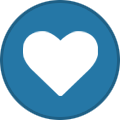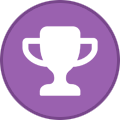Everything posted by MidnightWatcher
-
Skins for PreShow Experience
Update: Aeon TAJO has been updated with early full PreShow Experience support. Tip of the hat to manfeed!
-
Aeon TAJO for PreShow Experience in Kodi 20
- 33 downloads
- Version 5.9.1
Many thanks to manfeed for updating his excellent Aeon TAJO skin for Nexus to fully support the PreShow Experience! PreShow can now be started through the context menu as well as the Dialog Video Info screen. -
Aeon TAJO for PreShow Experience in Kodi 20
Aeon TAJO for PreShow Experience in Kodi 20 View File Many thanks to manfeed for updating his excellent Aeon TAJO skin for Nexus to fully support the PreShow Experience! PreShow can now be started through the context menu as well as the Dialog Video Info screen. Submitter MidnightWatcher Submitted 04/03/2023 Category Skins
-
Skins for PreShow Experience
Good news, the creator of Aeon TAJO will be supporting PSE in a future release. It's a great looking skin. 🤙
-
Let's Get Inspired! Share Examples Of Your Customized Intros / Outros For Your Home Theater Here!
VideoFRX has a few new ones. I like #237, thinking of using one of the Vue pre-show etiquette messages and splicing this in to replace the Vue logo at the end. https://www.videorfx.com/
-
Rapier Skin - PreShow Experience Enhanced in Kodi 20
One of the cleanest Kodi skins imho and it's working great with PSE 🙂
-
Skins for PreShow Experience
I think once PSE is added to the official Kodi repository it'll receive official support from Gade and a few others.
-
Plex Support?
Dolby Vision is supported in Kodi 21 Omega, but only if your device already supports DV, such as the nVidia Shield. Omega is in the alpha stage currently and a long way off from release, but it works surprisingly well. You can also install something like the Kodi Maven build of 20 Nexus, which has DV support backported. Both support DV in MKV. I'm running both on the Shield (Maven's build installs alongside Kodi's official build). https://repo.kodinerds.net/index.php?action=list&scope=cat&item=Binary (arm64-v8a) Get the one in the middle, remove ".zip" from the filename and sideload. You'll have to rescan your DV media into your Kodi library.
-
Skins for PreShow Experience
@marius and @Reelyator -- Garzilla just posted Rapier for download, give it a try 🙂
-
Error: Can't Install PSE on Kodi 19.5
I believe PSE is specifically for Kodi 20.x only. For Kodi 19.x you'll need to download the last CinemaVision beta that Matt released.
-
Nvidia Shield - PreShow Editor
I believe @garzilla uses the Shield?
-
Let's Get Inspired! Share Examples Of Your Customized Intros / Outros For Your Home Theater Here!
Why stop there! Here's a third (and likely last) iteration of the trailers intro. I think I may make this one the default bumper for my Star Wars sequence.
-
Let's Get Inspired! Share Examples Of Your Customized Intros / Outros For Your Home Theater Here!
And the Feature Intro is quick.
-
Let's Get Inspired! Share Examples Of Your Customized Intros / Outros For Your Home Theater Here!
Did a second version of the Star Wars themed trailers intro (had to upload this one in 1080p due to file size). Star Wars Upcoming Attractions Yoda HD V2.mp4
-
Let's Get Inspired! Share Examples Of Your Customized Intros / Outros For Your Home Theater Here!
New trailers intro created, Star Wars themed (long version, yes the first 25 seconds are black, kids will get a kick out of it in a dark theater room I think). Hopefully a future PreShow update will allow selecting specific trivia folders for sequences, would like this one to have all Star Wars trivia only. 🙂 Voiceover by voicethings: https://www.fiverr.com/voicingthings Intro rendered by useful_guy: https://www.fiverr.com/useful_guy/create-star-wars-movie-intro Voiceover and additional audio mixed using the free version of Davinci Resolve: https://www.blackmagicdesign.com/products/davinciresolve/ Star Wars Upcoming Attractions Long Yoda.mp4
-
Let's Get Inspired! Share Examples Of Your Customized Intros / Outros For Your Home Theater Here!
Just came across this one, looks pretty good. https://bit.ly/3IWtuKG
-
Skins for PreShow Experience
Matt just released it. 🙂
-
What program do you use to create your .nfo files?
Question for @OTA and @NightWatcherTheater. After scraping all movies in my library to store the nfo and fanart in the movie's directory I then downloaded a custom movie poster for a few titles (didn't like any of the options available in TMM). Once completed, I went to Kodi and scraped all movies using local info only. Most titles displayed everything correctly -- posters, fanart, clearlogo -- but Kodi did not display some of the custom movie posters that I downloaded and told TMM to use. The filenames for the posters are perfectly fine in the movie folder's directory (movie_name-poster.jpg) and I can manually select the custom poster after browsing to the Item Folder. Have you come across this issue? (Note: This only seems to be affecting Kodi installed on my Firestick 4K, not my nVidia Shield Pro). Figured it out: The Firestick is accessing my media server via FTP (faster) whereas the ethernet-connected nVidia Shield Pro is using the SMB server. This is an odd bug, I'll notify the Kodi developers.
-
the movie poster app
I think they should. I'll reach out to meyer64 to see if he can update his site/app to note that for Kodi 20 or later to use PSE.
-
Seasonal/Holiday Bumpers?
Christmas and Halloween for sure.
-
What program do you use to create your .nfo files?
Do either one of these also download a preferred poster and fanart for each title and save it to the movie's folder? I like to only use actual movie posters with titles, tag lines, actor names, etc.
-
Skins for PreShow Experience
Rapier is a popular skin and one I use for all my devices.
-
Let's Get Inspired! Share Examples Of Your Customized Intros / Outros For Your Home Theater Here!
Ivipid also has a few. https://ivipid.com/
-
How do you use Actions
I use it to dim Philips Hue lights before trivia, dim further before trailers, turn off before the main feature and turn on once the movie ends.
-
Automatically Turn Lights On Once End Credits Begin
Automatically Turn Lights On Once End Credits Begin View feature request Would there be a way to add an action file that turns the home theater lights on once the end credits begin to roll, perhaps either by running an action file once the final chapter begins? Or perhaps, if a specific text file exists in the title's source directory (eg. lights-on.pse) containing nothing but a user-defined timestamp, at which point an action file to turn the lights on is then run? This would be helpful for titles that have no chapter markers or the desired time to turn the lights on it to wait until after a mid-credit scene. Feature Request submitter MidnightWatcher Submit date 02/07/2023 Category Actions