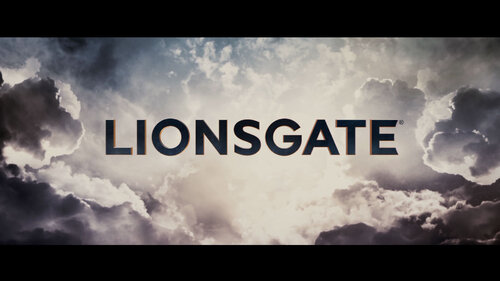Everything posted by Matt
- Roadside Attractions
-
Theater Bumper: Roadside Attractions
View File Roadside Attractions Roadside Attractions Submitter Matt Submitted 04/11/2023 Category Company
- Relativity Media
-
Theater Bumper: Relativity Media
View File Relativity Media Relativity Media Submitter Matt Submitted 04/11/2023 Category Company
- Paramount Vantage
-
Theater Bumper: Paramount Vantage
View File Paramount Vantage Paramount Vantage Submitter Matt Submitted 04/11/2023 Category Company
- Paramount
-
Theater Bumper: Paramount
View File Paramount Paramount Submitter Matt Submitted 04/11/2023 Category Company
- Miramax
-
Theater Bumper: Miramax
View File Miramax Miramax Submitter Matt Submitted 04/11/2023 Category Company
- MGM
-
Theater Bumper: MGM
View File MGM MGM Submitter Matt Submitted 04/11/2023 Category Company
- Marvel Studios
-
Theater Bumper: Marvel Studios
View File Marvel Studios Marvel Studios Submitter Matt Submitted 04/11/2023 Category Company
- Lionsgate
-
Theater Bumper: Lionsgate
View File Lionsgate Lionsgate Submitter Matt Submitted 04/11/2023 Category Company
- Legendary
-
Theater Bumper: Legendary
View File Legendary Legendary Submitter Matt Submitted 04/11/2023 Category Company
- Icon
-
Theater Bumper: Icon
View File Icon Icon Submitter Matt Submitted 04/11/2023 Category Company
- HBO Home Entertainment
-
Theater Bumper: HBO Home Entertainment
View File HBO Home Entertainment HBO Home Entertainment Submitter Matt Submitted 04/11/2023 Category Company
- Happy Madison
-
Theater Bumper: Happy Madison
View File Happy Madison Happy Madison Submitter Matt Submitted 04/11/2023 Category Company
- Fox Searchlight