- Replies 4
- Views 2.4k
- Created
- Last Reply
Top Posters In This Topic
-
Matt 1 post
-
MidnightWatcher 1 post
-
marius 1 post
-
ammonrose 1 post
Popular Days
Most Popular Posts
-
I have not had time to write new instructions for this yet, but it is on my to-do list.

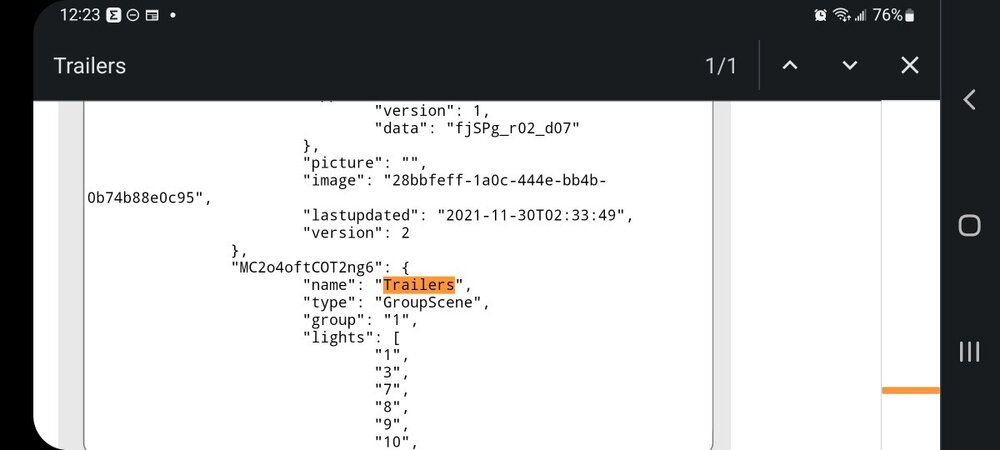
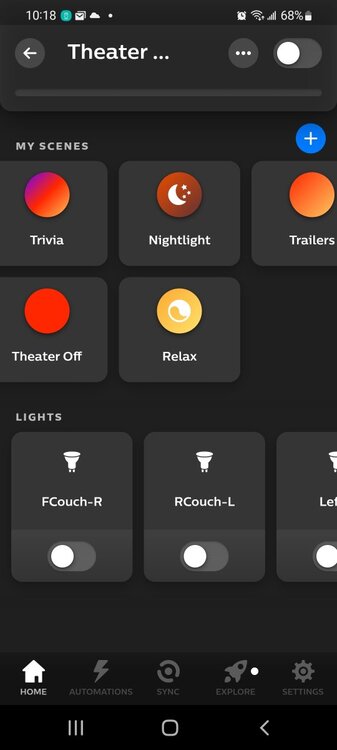


Do we have official instructions on how to implement Philips Hue lights with PreShow so that they dim, shut off, and turn on at certain parts of the sequence? I want to be able to integrate this, and I've seen mentions here and there, but I just wanted to know if someone has made official instructions on how to do this. I haven't had time to actually go through the CinemaVision instructions so if they work without needing to edit, then I apologize in advance.
Here are the CV instructions:
Philips Hue Setup - Here
Philips Hue Advanced Features - Here