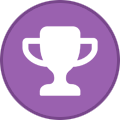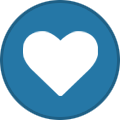PreShow Content
Discuss bumpers, trailers, trivia and anything else that can be shown during the PreShow Experience
221 topics in this forum
-
I have some slides I want to make, specifically Oscar related. I have the data with the names, years, etc.... links to the posters and actor images from TMDB, and I have a background. Now I'm struggling with finding a way to bulk create the slides so they can all have text/photos in the same spots and sizes.... I tried canva but it looks like I would need to download and resize every photo or poster manually first, I was hoping there was some way to do a bulk import and have it pull down the images. I did find another site that would let me do that but their pricing was a little high for my tastes..... does anyone have any suggestions?
-
- 1 reply
- 825 views
- 2 followers
-
-
Bambi Meets Godzilla Short Film (1969) View File Submitter Matt Submitted 04/02/2023 Category Short Films
-
- 1 reply
- 1.1k views
-
-
How do you organize your trivia? Currently I have my slides in sub-folders for each type or theme of slides. When the trivia plays I notice that it will show slides from one or two folders that contain a high slide count and perhaps show a slide from a different folder that doesn't have as many slides in them. I was wondering if there is a better way to organize the slides to get a better balance of the slides shown. I know I could rename the slides to make them play a particular order, bu that would be the same show over and over until I renamed all the slides again.
-
-
- 1 reply
- 670 views
- 1 follower
-
-
View File Graveyard Halloween Feature Intro This is a 4k Halloween "Enjoy the movie" bumper with surround sound. Submitter Matt Submitted 06/14/2024 Category Holiday Bumpers
-
- 1 reply
- 587 views
- 1 follower
-
-
Let me know if there's any general bumper text that people think should be created.
-
- 1 reply
- 685 views
- 1 follower
-
-
I'm working on a trivia pack based on the Get The Picture daily questions from the AFI website. Couple questions... Is JPG the preferred format or would PNG be better? What's the ideal resolution for trivia images? For each question, I want to have 3 slides: question slide with answer options; answer slide with correct option highlighted; fact slide with further info about the movie in question. So it would be QUESTION -> ANSWER -> RELATED FACT. What's the best way to name these files? Are fact slides kept separate from questions? If so, would it work to label the answer slide with _C1 and the fact slide as _A so that I get the right sequence of slides?
-
- 1 reply
- 723 views
- 1 follower
-
-
View File PreShow Halloween Ghost Enjoy this short PreShow ghost bumper for Halloween 2024. Submitter Matt Submitted 10/07/2024 Category Holiday Bumpers
-
- 1 reply
- 618 views
-
-
Select Specific Trivia Folders For Sequence View feature request It would be great if a future release had the ability to select a specific folder(s) for a sequence. For example, if using a sequence geared toward the horror genre we would select folder(s) that contain trivia about horror movies. Feature Request submitter MidnightWatcher Submit date 02/07/2023 Category Trivia
-
- 1 reply
- 879 views
-
-
Automatically Turn Lights On Once End Credits Begin View feature request Would there be a way to add an action file that turns the home theater lights on once the end credits begin to roll, perhaps either by running an action file once the final chapter begins? Or perhaps, if a specific text file exists in the title's source directory (eg. lights-on.pse) containing nothing but a user-defined timestamp, at which point an action file to turn the lights on is then run? This would be helpful for titles that have no chapter markers or the desired time to turn the lights on it to wait until after a mid-credit scene. …
-
-
- 1 reply
- 771 views
-
-
Shout Scream Bumper.mkv View File Shout Factory with Scream Factory bumper Submitter garzilla Submitted 03/13/2023 Category Countdown
-
- 0 replies
- 550 views
-
-
ShoutFactory w countdown Bumper.mkv View File ShoutFactory w countdown Bumper Submitter garzilla Submitted 03/13/2023 Category Countdown
-
- 0 replies
- 813 views
-
-
Vinegar Syndrome Bumper.mkv View File Vinegar Syndrome studio bumper Submitter garzilla Submitted 03/13/2023 Category Countdown
-
- 0 replies
- 666 views
-
-
Arrow Video bumper.mkv View File Arrow Video studio bumper Submitter garzilla Submitted 03/13/2023 Category Countdown
-
- 0 replies
- 543 views
-
-
Smoke 4K Bumper Set View File 4K smoke themed bumper set with surround sound Videos include: 3D Intro 3D Outro Countdown Courtesy Feature Intro Feature Outro Intermission Theater Intro Theater Outro Trailers Intro Trailers Outro Trivia Intro Trivia Outro Sponsors PreShow Experience Submitter Matt Submitted 03/13/2023 Category Bumpers
-
- 0 replies
- 2.1k views
-
-
Autumn Leaves (Thanksgiving) PreShow Experience Bumper Set View File This is the 4k Autumn Leaves 2023 PreShow Experience Bumper Set with 5.1 audio. Videos include: Courtesy Feature Intro Feature Outro Intermission PreShow Sponsors Theater Intro Trailers Intro Trailers Outro Trivia Intro Trivia Outro Submitter Matt Submitted 11/27/2024 Category PreShow Bumper Sets
-
- 0 replies
- 355 views
-
-
View File Thanksgiving - Enjoy the Movie 4K Thanksgiving bumper with 5.1 surround. Submitter Matt Submitted 11/27/2024 Category Holiday Bumpers
-
- 0 replies
- 421 views
-
-
PreShow Halloween Experience Enjoy the Scary Movie View File Submitter Matt Submitted 08/24/2023 Category PreShow Videos
-
- 0 replies
- 762 views
-
-
PreShow Halloween Castle Bumper View File Submitter Matt Submitted 08/24/2023 Category PreShow Videos
-
- 0 replies
- 648 views
-
-
Hard Rock 4k Bumper Set Hard Rock 4k bumper set with surround sound. Videos include: Courtesy Feature Intro Feature Outro Intermission Theater Intro Theater Outro Trailers Intro Trailers Outro Trivia Intro Trivia Outro Sponsors PreShow Experience File Information Submitter Matt Submitted 12/06/2024 Category Supporter Early Access View File
-
- 0 replies
- 434 views
-
-
White Christmas Enjoy the Movie Bumper 4k Christmas bumper with surround sound File Information Submitter Matt Submitted 12/10/2024 Category Holiday Bumpers View File
-
- 0 replies
- 412 views
-
-
Studios USA Television File Information Submitter MattJacks2003 Submitted 12/17/2024 Category Brands View File
-
- 0 replies
- 338 views
-
-
CBS Television Distribution File Information Submitter MattJacks2003 Submitted 12/17/2024 Category Brands View File
-
- 0 replies
- 373 views
-
-
20th Century Studios File Information Submitter MattJacks2003 Submitted 12/17/2024 Category Brands View File
-
- 0 replies
- 402 views
-
-
I'm looking to see if there is a way to pick from specific bumper folders for some bumpers, based on the film metadata.... for instance, I have a theater intro that is themed to look like an 80's VHS style.... I would like that to automatically run if I pick an 80's movie..... for a 1920's movie, I have a "classic hollywood" style theater intro, that I would like it to run. I know I can set up separate preroll profiles, but I would ideally like it to be a little "smarter" and beable to set some bumpers based on the metadata, to make the experience more immersive.
-
- 0 replies
- 1.2k views
-
-
Christmas by the Fireplace This is a 4k Christmas bumper with 5.1 surround sound. It follows lights to the tree by the fireplace. File Information Submitter Matt Submitted 12/26/2024 Category Holiday Bumpers View File
-
- 0 replies
- 416 views
-