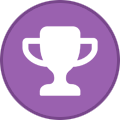-
Tuya Wifi Bulb control?
STEP 3 Create a action script to use with PreShow. Change the ** ** to suit. http://**YOUR HA IP ADDRESS**:8123/api/services/script/turn_on HEADERS: {"Authorization": "Bearer **PASTE YOUR LONG-LIVED ACCESS TOKEN HERE**", "Content-Type": "application/json"} POST: {"entity_id": "**YOU SCRIPT NAME eg script.Turn_on_Cinema_Light **"} Sample attached. Let me know if you run into any problems and I will create a pdf guide with screen shots etc. HA is fantastic to what you can do with it example: If someone presses my door bell camera and I am in my home cinema, I have a automation script that will pause the movie playing and display a popup message, saying someones at the front door and also shows the camera video feed. Once you start theirs no going back 🙂. Movie_Pause.cvaction
-
Tuya Wifi Bulb control?
STEP 2 - Create a Long-lived access tokens 1. Select "Profile" menu from the side menu, its the last one on the bottom under Notifications. 2. Scroll to the "Long-lived access tokens" section 3. Press "CREATE TOKEN" Give it a name eg: "Cinema" doesn't really matter what you call it. 4. Make sure to copy the code and save it, as you wont be able to see it again, the token will be about 180 chars long.
-
Tuya Wifi Bulb control?
STEP 1 You have to create a script first, I'll guide you though a simple script to turn on a light, to do this: Goto Settings - Automations & Scenes - Scripts (from the tabs menu on the page) 1. Press the "+ ADD SCRIPT" button on the bottom right of the page. 2. Select "Create new Script" 3. Name your script eg: "Turn_on_Cinema_Light" No spaces and give it a icon if you like. 4. Press "+ ADD ACTION" from the drop down select "Call a service" 5. From the Service drop down select "Light: Turn on" and select "Choose device" and select your light you want to turn on. you can also select brightness and color if you like. 6. Press Save 7. To test the script, from the Traces menu (right top side with 3 dots), select run script, the light should turn on.
- Tuya Wifi Bulb control?
-
Tuya Wifi Bulb control?
Yes easy done. I run my lifx beam though HA triggered by Preshow. Get it working in HA and I can help with the rest.
-
Tuya Wifi Bulb control?
What about Home Assistant with its LocalTuya integration.
-
Sensación de cine
If you post in English you may get a quicker response, try using google translator like I just did :). Matt has posted a development version on discord that addresses this issue. Link to join the discord: https://discord.gg/25spWdqYMM Si publica en inglés, puede obtener una respuesta más rápida, intente usar el traductor de Google como acabo de hacer :). Matt ha publicado una versión de desarrollo en Discord que aborda este problema. Enlace para unirse a la discordia: https://discord.gg/25spWdqYMM
-
Johno started following option to preview individual module in sequence editor
-
option to preview individual module in sequence editor
I have just installed the update and tried the new preview module in the sequence editor. Should it only play the current module or play the rest of the sequence? It seems to be playing from the Trivia Intro, but i have select the preview from a different module. I also have the trivia modules disabled, so I think I have found a bug.
View in the app
A better way to browse. Learn more.