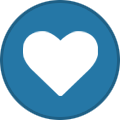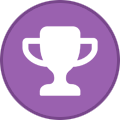Everything posted by Matt
-
What is your favorite piece of hardware for your theater?
What gear are you most excited about when you watch a home movie?
-
Send "Pause/Play" via action File to Kodi
Thanks for sending the log. I'll review it and discuss it with you via PM.
-
Background image within the Confluence skin
Glad you figured it out.
-
Send "Pause/Play" via action File to Kodi
You can add the log to this thread or send a private message.
-
Send "Pause/Play" via action File to Kodi
The audio format module shows videos using the youtube addon if you don't have a local video for that format. I'd need to see a log and your sequence file to tell more.
-
Send "Pause/Play" via action File to Kodi
Do you have a skin that disables the notification? If you use a skin that hides the loading icon it also removes the notification. That's my best guess as to what's happening. Switch to the default Kodi skin and see if it works.
-
Projector location
For the people with ceiling mounted projectors, where is your projector located? Is it behind your seats, in front of or directly overhead? Why did you pick that location? And is it open to the room or enclosed in some way?
-
Digital Cinema-Welcome
-
Digital Cinema PreShow Experience Bumper Set
- 120 downloads
4k Digital Cinema bumper set with 5.1 surround sound Videos include: Courtesy Feature Intro Feature Outro Intermission PreShow Theater Intro Theater Outro Trailers Intro Trailers Outro Trivia Intro Trivia Outro Sponsors -
PreShow Bumper Set: Digital Cinema PreShow Experience Bumper Set
Digital Cinema PreShow Experience Bumper Set 4k Digital Cinema bumper set with 5.1 surround sound Videos include: Courtesy Feature Intro Feature Outro Intermission PreShow Theater Intro Theater Outro Trailers Intro Trailers Outro Trivia Intro Trivia Outro Sponsors File Information Submitter Matt Submitted 02/11/2025 Category PreShow Bumper Sets View File
-
Valentine's Day 2025 PreShow Experience Bumper Set
- 24 downloads
This is the 4k Valentine's Day 2025 PreShow Experience Bumper Set with 5.1 audio. Videos include: Countdown Courtesy Feature Intro Feature Outro Intermission PreShow Sponsors Theater Intro Theater Outro Trailers Intro Trailers Outro Trivia Intro Trivia Outro -
PreShow Bumper Set: Valentine's Day 2025 PreShow Experience Bumper Set
Valentine's Day 2025 PreShow Experience Bumper Set This is the 4k Valentine's Day 2025 PreShow Experience Bumper Set with 5.1 audio. Videos include: Countdown Courtesy Feature Intro Feature Outro Intermission PreShow Sponsors Theater Intro Theater Outro Trailers Intro Trailers Outro Trivia Intro Trivia Outro File Information Submitter Matt Submitted 02/10/2025 Category PreShow Bumper Sets View File
-
Last Chapter Light On
Glad you got it working. For anyone that reads this, please start your actions files with something very simple to make sure that it is working, and then add onto it. If you have another action file that is working, just copy that to start.
-
What video bumpers do you use in your PreShow sequences?
Also, please let me know if there are other video bumpers or phrases that you think could be beneficial to have as options. Are there any video bumpers that you'd like to see combined in your sequences?
-
What video bumpers do you use in your PreShow sequences?
Please let me know what video bumpers you use in your PreShow sequences. Select all the bumpers that you regularly use from the list below.
-
Last Chapter Light On
Restart kodi and play a movie to test the last chapter action. You can just skip directly to the last chapter and don't need to watch the movie. Then go into PreShow and create a log file that you can share with me. The only issues that I've seen with it have been from people that use alternate video players. I tested it on a Shield without issue.
-
Issue with volume levels for certain types being incorrect
Disable tmdb and kodi trailers in your settings. When you play a movie, is PreShow loading the sequence you just edited?
-
Kodi News: Kodi 21.2 "Omega" - Release
Please let me know if you encounter any issues with PreShow on this version of Kodi.
-
Kodi News: Kodi 21.2 "Omega" - Release
New Year, New Kodi? Not quite, but here we go with the next point release of the 21.x "Omega" series. The usual story: bugfixes, not features. The full changelog can be found on Github, as usual. Release Summary Major user-facing changes include: Library/Sources and Management Fixed a bug that ignored images in the ...\season\.actors folder. The \season\.actors folders have been deprecated and all actors are saved in the \TV Show\.actors folder. (forum, PR) Restore performance of movie addition to the library to v20 (Nexus) level (PR) Fixed/improved playback from some UPnP server software (at least UMS and Gerbera. Some NAS UPnP servers are based on UMS under the covers). Playback starts faster and multiple videos can be played consecutively. (PR) Preserve special characters in names of scanned or added movie extras (PR) Replace context menu items 'Set actor/artist thumb' with 'Choose art' to make it possible again to add/and set other artwork, not only thumbnails (PR) Fixed mark watched/unwatched operations missing in certain context menus (PR) Honour importwatchedstate and importresumepoint settings from advancedsettings.xml (PR) Video Fixed HDR passthrough on video sources with partial or missing display metadata (only GL/GLES platforms) (PR) Fixed HDR to SDR tone mapping on video sources with partial or missing display metadata (only GL/GLES platforms) (PR) Fixed possible incorrect picture metadata if playing different HDR videos without stopping the previous one and the videos had different HDR metadata (all platforms) (PR) Fixed on Blu-Ray discs some BD-j menu items not displaying correctly due to multi-thread timing issues (PR) Fixed deletion of bookmarks in video if the video has also chapters (PR) Music Fixed an issue with the last track duration of some albums stored in mka containers (PR) Plugins Fixed missing context menu entries for plugin-provided items (PR) Filesystem Restored the ability of enter credentials when browsing SMB shares (only POSIX platforms) (PR) Updated cURL to 8.10.0 to fix issues with FTP TLS sources (PR) PVR EPG search fixes (PR) Fixed resume points for recordings not honoured (PR) Fixed 'User has no access / server' error if broadcasts have been shifted (PR) Fixed default select action 'show info' for PVR items (PR) Skin/GUI Added Donation tab in System Settings (PR) In preparation for our next major release, we've been updating the translation strings in all 78 of our binary add-ons (audio, inputstream, peripheral, screensaver, vfs, visualisation...). These updates have now all been backported to this release, so there's a bonus of a year's worth of fixes and improvements here. Android Greatly improved joystick support on Android (PR) Fixed possible crash when getInterfaceName method returns null (PR) Fixed resuming paused media playback not working via play/pause media key press (PR) Fixed black screen when resuming app from minimised state (PR) Linux Fixed memory corruption when high quality video scalers are used (PR) Fixed possible infinite loop when using GBM and a DRM Atomic Commit fails (PR) Fixed windowed Kodi becoming larger on every start when running on Wayland with a scale factor (PR) OSX Fixed crash when trying to detect optical media (PR) Windows Fixed the crash issue that occurred when accessing the computer using Remote Desktop Protocol (PR) Fixed the ability of the built-in WOL feature to wake up servers ([PR](https://github.com/xbmc/xbmc/pull/25707 )) Fixed the potential crash occurred when the system contained environment variables name with a length of more than 64 characters (PR) Fixed HDR feature did not work on Windows 11 24H2 under some circumstances (PR) Improved support for WCG displays on Windows 11 24H2 (PR) We always want to thank everyone who has helped us track down and fix any issues. We endeavour to minimise the issues everyone experiences, but with such a large project, and the fact everyone contributing to Kodi is a volunteer, issues and bugs are a part of life. If you happen to experience any bugs/issues, don't hesitate to reach out on the forums, or raise an issue on Github. As this is a point release, there are no major changes since the previous version, and you should be fine to install this straight over the top of any existing Kodi 21.x installation - indeed, this will happen automatically on many platforms. However, as for all software installations, back up your userdata beforehand if you've any doubts or have anything you can't afford to lose (and definitely do this if you're going for a major version upgrade). A list of all changes for this version can be found at GitHub. If you want to read back on the full history of v21 itself, or of previous versions, you can find the corresponding articles in the relevant blog posts. Application deployment on different platforms (notably the Microsoft Store) can vary considerably due to circumstances outside of our control, so just be patient, and the update will inevitably find its way through. Android Deployment We always do what's known as a "staged" deployment roll out for Android. So if you didn't receive the update immediately, it should have come through over the following week or so, and rollout should now be complete. View the full article
-
RIP David Lynch
-
Happy New Year
Happy 2025 everyone. I hope you’re ringing in the new year with joy, relaxation, and maybe even a few of your favorite movies. There’s nothing like cozying up at home, diving into a great story, and sharing the magic of cinema with loved ones. Here’s to a year filled with happiness, laughter, and endless movie nights! 🍿✨ What are you most looking forward to in 2025? Let us know—we’d love to hear!
-
Christmas by the Fireplace
- 34 downloads
This is a 4k Christmas bumper with 5.1 surround sound. It follows lights to the tree by the fireplace. -
PreShow Holiday Bumper: Christmas by the Fireplace
Christmas by the Fireplace This is a 4k Christmas bumper with 5.1 surround sound. It follows lights to the tree by the fireplace. File Information Submitter Matt Submitted 12/26/2024 Category Holiday Bumpers View File
-
Kodi News: The Kodi Foundation: Who We Are, What We Do
So, a slightly different topic for a change. We talk a lot about the Kodi software, its development and releases, and that's fine, as that's what we're all about and that's what everyone ultimately sees. However, we thought we'd change the subject a little and explore what goes on behind the scenes: how "Team Kodi" is structured, and what else is going on in the background in support of that glorious code. The Kodi Foundation and the Board of Directors Kodi has a legal personality. We're incorporated in the US as the Kodi Foundation, a 501(c)(3) non-profit - or a type of NGO, in common European parlance. This is the "company", it's the entity that receives donations, signs hosting agreements, protects our trademarks, and owns any assets and intellectual property. However, we don't have any of the trappings of a regular company: we have no employees, minimal assets, and no property. We're wholly run by volunteers and a few carefully-chosen outside agents for e.g. legal work. The Kodi Foundation is then made up of members of Team Kodi. It's not mandatory to join - you can be a Team member and not join - but it's the Foundation members who get a vote on major decisions. Probably the most regular of those decisions is the appointment of our Board of Directors - again, Team members, all volunteers, each of whom serves a two-year term as part of a Board of five members. The Board then manages Kodi: funds, publicity, taxes, lawyers, copyright bodies, banks, sponsors, non-profit oversight, and so on. There's also a whole raft of internal administrivia - member lists, permissions, access rights, what's filed where, who's responding to what, why are we getting these emails, no we don't want your adverts. As both a Team and as a Board, we hold regular Zoom meetings to discuss progress, schedules, and any related issues that may crop up from time to time. As you can imagine, this can be quite a challenge given the timezones we cover, so everything is available afterwards for Team members to catch up on. The Greater Team Kodi It's not just paperwork, though. It's easy to think of Kodi as a bunch of lines of code, hammered out in the small hours by pizza-fuelled developers, and that's not necessarily too far wide of the mark in some ways. But there's also so much more: even to maintain that code needs discipline, a release manager, code reviews, Github admin. We have people who look after build servers and DNS records, who administer our email and collaboration tools, who feed and water everything from backup servers to the server that hosts the forums: software upgrades, patches, hardware replacement, migrations. And we have people to write posts like this, to design our graphics for each release, to modify skins, to compile and build new releases. Funding it All As mentioned above, this is all voluntary: nobody at Kodi gets paid anything for what they do. We all do this as a hobby, because we enjoy it in some way. And what makes that possible is primarily you, our users. We generate a few tens of thousands of dollars a year. Most of that comes directly from donations - that little orange button in the top right; some comes from merchandise sales such as T-shirts or royalties on branded Flirc goods; and the rest comes from corporate sponsorship, which is an ephemeral beast at best. You'll perhaps notice that we've always steered clear of advertising, so there are no popups on this site, no banner ads, and nothing within the application itself: that's very deliberate, and we work hard to keep it like that. On that note, we'd like to give a huge shout out to Flirc right now, as they've just started selling a Raspberry Pi 5 branded Kodi case. This is the only company authorised to use our brand on a product, and the only company who gives us royalties: we get a small amount for every case sold. They've been consistently helping us out financially for the last few years and, without them, we would be attending many fewer conferences. And where does the money go? We have hosting costs, professional service fees (lawyers, copyright specialists, accountants), banking fees. While we sometimes get sponsored hardware, we have to pay for servers, storage, bandwidth. If someone is working on a feature and they need a particular piece of hardware that we can't get donated, we'll buy them something (e.g. to assist with porting Kodi to a new platform). Perhaps our biggest costs are conferences: the Open Source world thrives on community, so we have tried to get people representing us at FOSDEM, Embedded Linux Conference, OSS Summit, SCALE, and the Open Source Leadership Summit - although the majority of funds goes to getting as many members as possible to attend our annual developer conference, Kodi Devcon. We think we do pretty well on limited funds, and we've had some big donations in the past, but unfortunately those are drying up, so we're starting to have to make hard decisions on not covering our volunteers costs to represent us at some of the conferences. Once 2024 ends, we will publish a detailed financial blog post, outlining our expenses this past year, but we'd love help from readers and users like you! What's Needed More hosting is always appreciated. We get by nearly entirely from free hosting and can't thank our sponsors such as OSUOSL and Leaseweb enough, but can always use more diversity. We always need volunteers to work on stuff! Social Media and someone to manage our store are two that come to mind, but platform-specific development experience (e.g. Android) is always good. Sponsorship! if you think you have a good fit for a sponsor who aligns with our interests, please, reach out! If you have any corporate matching, Kodi is registered as a corporate nonprofit beneficiary with the Benevity platform. And lastly, monetary donations go a long way too. As stated, we are a 501(c)(3), so these donations are tax deductible in the US. If you have a few dollars, pounds, euros or equivalent going spare, you can really help us out. Thank you! We always want to keep some money in the bank, and we have a rule: we need to be able to cover the next Devcon before we hold this one and, unfortunately, 2025 may be the last year for a couple years at the current rate of donations. We spend less than US$30k for the entire event, including flying our team from around the world to attend plus all hotel/food/conference room costs, but our current finances just won't support this after next year's conference unless something changes, such as a new sponsor (or the RPi5 case becomes exceedingly popular and sells out!). Thank you very much in advance for anything you can do to help. -- Team Kodi View the full article
-
What is your favorite holiday movie?
Holiday movies often becoming traditions that bring us together with family and friends. Some movies remind us of childhood memories, while others capture the magic and chaos of the holiday season in ways that feel deeply personal. Is there a holiday movie you think is underrated or deserves more attention? What makes a movie feel like a 'holiday movie' to you—does it need to be set during the holidays, or just have the right vibe? In other words, is Die Hard a holiday movie? Do you prefer classic holiday movies or modern ones?