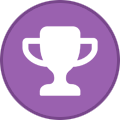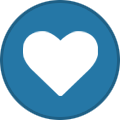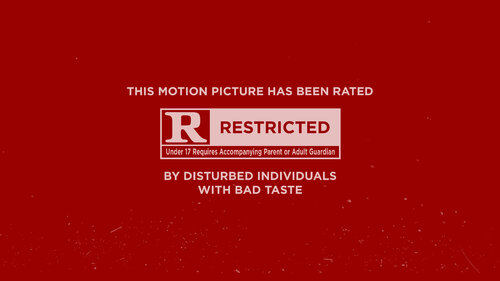Everything posted by Matt
-
Courtesy Bumper: SpongeBob Squarepants Movie Etiquette PSA
SpongeBob Squarepants Movie Etiquette PSA View File SpongeBob Squarepants movie etiquette PSA. The video is higher quality than the YouTube video below. Submitter Matt Submitted 07/15/2023 Category Courtesy Bumpers
- Addon not working with Jellyfin? [SOLVED]
-
Kodi crashing when I attempt to install PSE
Please install Kodi Logfile Uploader from the Programs section of the Kodi repository and send me a link to the log file of when you experienced the issue.
-
How do you use Actions
Please install Kodi Logfile Uploader. It's in the Programs section of the Kodi repository. Close Kodi and restart it and then run your sequence and send me direct message through the site with a link to your log file.
-
Kodi News: Kodi 20.2 "Nexus" - Release
As is always inevitable in software, we are back with a new release of Kodi "Nexus". An assortment of bug fixes, some backports, no real new features. Full changelog since 20.1 on Github, as usual. Release notes Audio An assortment of E-AC3 related fixes were backported. Estuary A fix to the Music Viz screen has been made by @enen92 in an endeavour to chase that elusive target of perfection Fixes to the seekbar timer when seeking. Game/Retroplayer A fix to a crash by memory exhaustion when some emulators are used. General A whole assortment of fixes were made to fix building Kodi with GCC13. Platform Specific Android A fix for a crash that occurred when >100 jobs where scheduled for the Android TV recommendation channels. For some old Android devices that had both MediaTek and Google decoders for some media, a preference to using the Google decoder was put in as the MediaTek decoders fail to play back audio in encrypted streams. Linux A PR was reverted that fixes some Linux setups to use the more generic library (GL) rather than the specific GLX library. macOS/iOS Fix speech recognition not working (https://github.com/xbmc/xbmc/pull/23341). Windows Fixes to HDR playback when windows was already in HDR mode. A backported fix for a potential deadlock for Xbox users when using pixel shaders and SW decoding. PVR Fix crash on saved search (https://github.com/xbmc/xbmc/pull/23195). Fix last opened group not always restored on Kodi startup (https://github.com/xbmc/xbmc/pull/23165). Python @garbear has backported a fix for setting Picture and Game info via infotags. GameInfo has been added to the Player class to allow get/set GameInfoTag data. A fix was backported that mainly affected Linux platforms: the path used when searching for modules was appending Kodi script paths at the end of the list, and therefore could potentially find system Python scripts/modules instead of Kodi-specific scripts/modules Video Fix watched/unwatched status not taken into account for items not added to video library when creating playlists (https://github.com/xbmc/xbmc/pull/23398). Fix missing watched/unwatched status in Playlist window (https://github.com/xbmc/xbmc/pull/23013). Thanks, as always, to everyone who has helped us track down and fix any issues. We endeavour to minimise the issues everyone experiences, but with such a large project, and the fact everyone contributing to Kodi is a volunteer, issues and bugs are a part of life. if you happen to experience any bugs/issues, don't hesitate to reach out on the forums, or raise an issue on Github. As this is a point release, there are no major changes since the previous version, and you should be fine to install this straight over the top of any existing Kodi 20.x installation - indeed, this will happen automatically on many platforms. However, as for all software installations, back up your userdata beforehand if you've any doubts or have anything you can't afford to lose (and definitely do this if you're going for a major version upgrade). A list of all changes for this version can be found at GitHub. If you want to read back on the full history of v20 itself, or of previous versions, you can find the corresponding articles in the relevant blog posts. Application deployment on different platforms (notably the Microsoft Store) can vary considerably due to circumstances outside of our control, so just be patient, and the update will inevitably find its way through. Android Deployment We always do what's known as a "staged" deployment roll out for Android. So if you don't receive the update immediately, be patient, as it will come through over the next week. View the full article
-
US Patriotic Holiday Bumper Set
- 62 downloads
4K US patriotic holiday bumper set with surround sound Videos include: 3D Intro 3D Outro Countdown Courtesy Feature Intro Feature Outro Intermission Theater Intro Theater Outro Trailers Intro Trailers Outro Trivia Intro Trivia Outro Sponsors PreShow Experience (4th of July, Memorial Day & Veterans Day) -
Bumper: US Patriotic Holiday Bumper Set
US Patriotic Holiday Bumper Set View File 4K US patriotic holiday bumper set with surround sound Videos include: 3D Intro 3D Outro Countdown Courtesy Feature Intro Feature Outro Intermission Theater Intro Theater Outro Trailers Intro Trailers Outro Trivia Intro Trivia Outro Sponsors PreShow Experience (4th of July, Memorial Day & Veterans Day) Submitter Matt Submitted 06/30/2023 Category PreShow Videos
-
How do you use Actions
How are you launching your action file? Do you have it in your settings or in a sequence? I'm trying to get home assistant set up here so that I can help out.
-
option to preview individual module in sequence editor
Confirming this bug. Thanks for letting me know. It has now been reprogrammed to keep track of what is already disabled and to return the sequence to the state that it was prior to the preview.
-
Kodi News: Kodi "Omega" Alpha 2
Time for the next milestone release for Kodi 21 "Omega". This is our second Alpha release for this cycle. This is a major release, so, as you'd expect, it comes with many new features. However, with a core change to FFmpeg 6.0, there is a very good chance that some regressions may occur. As such, please be aware that installing this will most likely break things, and we'd really like your help at that point to identify the problems and get them fixed. Please raise Github issues with full debug logs to help us resolve any issues you wonderful testers come across. Over the last couple of months we've merged 120 pull requests - fixing issues, adding features, and improving Kodi. So... what's actually changed? Build/Dependencies Apple platforms are now all built using newer version of Xcode (14.2) and the relevant SDKs. Thanks to a combination of a new M1 Mac mini hardware donation from long time supporter of the project, MacMiniVault.com, and also the Kodi foundation purchasing a second M1 Mac mini, we have been able to decommission our ageing Intel Mac mini's that have been in use for a long time. Building on Windows now uses the system curl executable instead of our formerly bundled (ancient) wget executable. Improvements to dependency building have been made by @lrusak to make the downloading/hash checking more robust. Estuary Improvements to the seek window timeouts have been made to more correctly disappear after appropriate timeouts. Fix visibility of 'next recording' label in PVRTimers was made by @ksooo. FFmpeg One of our newer team members, @neo1973 , has made some cleanups and fixed some crashes in our ffmpeg side data usage, as well as other improvements with our ffmpeg API usage. General Improvements made to handling of movement keys (e.g. PageUp, Down, Home, End) in certain lists such as Settings. @rmrector has been endeavouring to improve image cache handling for GUI items. We look forward to the further work he has in the pipeline to improve the cache handling. Extraart configurations in advancedsettings.xml for Kodi 18 will no longer be migrated to the new GUI settings when upgrading. If you had meaningful configuration there, check that the artwork settings in the GUI match your preferences. @CrystalP extended the navigation history to track the line number of the selected item so that it can be restored when the item disappears from the list, instead of resetting the selection to the top of the list (usually the ..) after the end of playback or changing the watched status of an item. The generation of thumbnails was fixed for pictures in portrait orientation. The existing thumbnails in KODI_HOME/userdata/Thumbnails/* must be deleted in order to have new correct ones recreated. JSON-RPC VideoLibrary.GetEpisodeDetails now returns "studio" and "genre" added by @scott967 in https://github.com/xbmc/xbmc/pull/23112. Platform Specifics Android: @joseluismarti has continued with more cleanups and improvements to the Android codebase. Each improvement makes things easier to manage, and is greatly appreciated. @fritsch has been able to make further improvements to AudioTrack to handle hardware that has sinks that get "stuck". Its always a fine line making changes in the Android world, as the multitude of hardware vendors have widely varying implementation qualities of the standard Android APIs. Linux: @lrusak has added the ability for users to select the audio backend with a command line switch when starting Kodi. This also allows seeing with which enabled audio backends Kodi was built. For more information check out the following PR. macOS: The minimum OS required for Kodi on macOS is now Mojave (10.14). This was done to allow the project to continue using more modern C++ 17 features. macOS Mojave was released on 24th September 2018 and hardware supported can be seen at Apple.com. @enen92 has continued to further improve what is known as "Native windowing" for our macOS codebase that will eventually lead to a formal Apple Silicon version. Improvements to window resizing, menu's, window blanking, improved multiple monitor handling and more. For developers, Kodi can also now more easily be run from Xcode without having to alter schemes. @ksooo has now correctly added Speechrecognition entitlements for Apple platforms (including iOS/tvOS) which fixes a crash when microphone usage was triggered. Support for HiDPI resolutions, such as those marketed as Retina displays, has been introduced in the native windowing version. This enhancement allows Kodi's graphical user interface (GUI) to showcase higher pixel densities, resulting in a sleek and polished appearance on modern Macs. webOS @sundermann and @craigcarnell have made further improvements to the new webOS platform. Screensaver support has been added, along with audio sink improvements and updates to codec hardware support. Windows: Minimum Windows supported version has been raised to Windows 8.1. @CrystalP and @thexai have made a number of improvements to windows HDR/SDR/HLG display including tonemapping and hardware DXVA support for a number of combinations of those media types. @thexai implemented support for "Video Super Resolution" for Nvidia (RTX ) and Intel (ARC) compatible hardware. Please note, we obviously cant test all combinations of hardware, so don't expect this to work for every combination under the sun. Give it a try and report any issues WITH debug logs. Bump to libdav1d to version 1.20 should improve AV1 playback support for windows platforms. Python A fix for a regression was made by @lrusak that puts addon paths at the front of the system paths. This fixes addons using system modules instead of potentially customised Kodi modules of the same name. This mostly affects Linux based systems. If you love to live on the bleeding edge of new, you can get Alpha 2 from here. Select your platform of choice, and look in the "Prerelease" section. Again, though, please: expect some breakage, don't use this as your daily installation unless you know how to get things working again, and please share your experiences back with us so we can really get going on those bugs. As usual - well, it is open source - you can see what's changed between v21 and v20 here. For a more targeted look at the changes made since v21 Alpha 1, you can see those changes here. View the full article
-
How to start a stream movie?
Unfortunately PreShow isn't compatible with streaming services.
-
Loading wheel in kodi
The loading icon is controlled by your skin. Here is a thread about it: Here are some skins set up for PreShow: https://preshowexperience.com/files/category/7-skins/
-
Content Database
Glad you got it working. Let us know if you have any other issues that you need help with.
-
PreShow Experience Kodi Add-on
-
Content Database
@TRJCan you redownload and reinstall PreShow and see if it changed anything. Sequences need to have the .pseseq extension and I'm not sure why yours don't. You can manually rename the file for now to see if that works.
-
PreShow Experience Kodi Add-on
Sort of. I removed the broken code from the previous version related to the external database. I didn't update the changelog since this is just a short term fix.
-
How do you use Actions
Here's my first pass at the guide for action files: Anything that works in CV should also work with PreShow.
-
Creating Action Files
To create an Action File, follow these steps: Create a new text document. Input the command that you want to use. Save the file as <file_name>.action in the Actions directory of your PreShow Experience content folder. You can also find pre-built Actions for different home automation solutions in the Downloads section of our website. If you have any improvements or new Actions that you create, please share them with us. We can host them on the site for others to use. Action Files use the following Syntax, Methods, and Protocols: Syntax: Use "#" at the beginning of a line to ignore the contents of that line. Use "<protocol>://" at the beginning of a line to specify the protocol for that command. Use "<method>:" at the beginning of a line to specify the method for that command. Protocols: Currently supported protocols: "http://" or "https://": Passes JSON commands via a URL. "addon://": Runs a script or add-on. "command://": Runs a command or application at the OS level and pass arguments. "module://": Runs a Python script with a main() method that is imported and called. "python://": Run a Python script. "sleep://<milliseconds>": Pauses the Action File for the specified time in milliseconds. Methods: Currently supported methods to communicate with the target device or application: "HEADERS:": Sends header information. "POST:": Sends a POST command to create information. "PUT:": Sends a PUT command update information. "DELETE:": Sends a DELETE command to delete information. Actions in Action Files can be single-line or multiple-line commands. Blank lines are used to separate commands. The first line of any Action is the Execution Line. The line following the Execution Line can be a Headers Line or a Data Line. Headers Line: Specifies the content type or any other headers. Prefix the line with "HEADERS:". Data Line: Used to pass arguments or data. Prefix the line with the desired Method ("POST:", "PUT:", or "DELETE:"). If no method is specified, the default method used is POST. Examples Example 1: Sending a JSON command via URL # This is a comment http://api.example.com/endpoint?param1=value1¶m2=value2 Example 2: Running a script or add-on by add-on ID with arguments addon://1234567890?arg1=value1&arg2=value2 Example 3: Running a command or application at the OS level with arguments command://path/to/executable --option1 value1 --option2 value2 Example 4: Running a Python script with a main() method that is imported and called module://path/to/script.py Example 5: Calling a normal Python script via the operating system python://path/to/script.py Example 6: Adding a sleep (pause) of 500 milliseconds before moving to the next action sleep://500 Example 7: Sending a POST command with data and headers to activate a Home Assistant Webhook https://YOUR_DNS_HOSTNAME.com/api/services/scene/turn_on HEADERS: {"Authorization": "Bearer LLATStringOfRandomCharacters", "Content-Type": "application/json"} POST: {"entity_id": "scene.movie_start"} Example 8: Sending a PUT command to change Hue brightness http://<hue-bridge-ip>/api/<hue-bridge-user>/groups/<hue-light-group>/action PUT:{"on":true,"bri":40,"transitiontime":10} Example 9: Sending a PUT command to turn off Hue light http://<hue-bridge-ip>/api/<hue-bridge-user>/groups/<hue-light-group>/action PUT:{"on":false,"transitiontime":30} These examples demonstrate various use cases and combinations of syntax, methods, and protocols in Action Files.
-
How do you use Actions
Yes, you can use webhooks. I don't use home assistant, but I'll see if I can find someone else to offer suggestions.
-
Content Database
I can confirm there's a write error with it.
-
"Play with PreShow Experience" context addon?
I'm not sure exactly what you are asking for. The context is built into the main addon. Let me know if you are asking about something else.
-
Action File with time delay
It needs to be tested by others, but I think I have this fixed. If so, it will be in the next version.
-
Horror Movie R Rated Bumper
-
Bumper: Horror Movie R Rated Bumper
Horror Movie R Rated Bumper View File Custom horror movie R rated bumper Submitter Matt Submitted 05/11/2023 Category PreShow Videos
-
Module: Actions
This module is only recommended for advanced users. Action modules allow you to add dynamic functionality to your sequence, including changing settings in Kodi or interacting with your home automation. Action scripts must be configured outside of the sequence editor and saved in your action folder of your PreShow sequence. More information about creating action files can be found here: