- Replies 25
- Views 10.5k
- Created
- Last Reply
Top Posters In This Topic
-
starslayer74 11 posts
-
Matt 7 posts
-
Johno 6 posts
-
DexDeadly 1 post
Most Popular Posts
-
STEP 3 Create a action script to use with PreShow. Change the ** ** to suit. http://**YOUR HA IP ADDRESS**:8123/api/services/script/turn_on HEADERS: {"Authorization": "Bearer **PASTE
-
This helped immensely! I appreciate the assistance, I've got it up and running and yes, now I've got some other ideas too 🙂



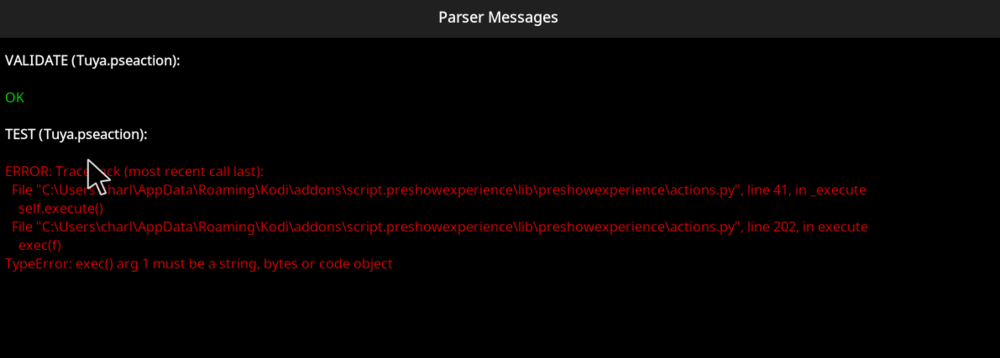





Does anyone have any experience or tips for controlling these types of bulbs? There is no bridge so the Hue system doesn't work with them. I have been searching high and low and can only find some IFTTT controls, but I'm not sure how to integrate IFTTT into this addon...