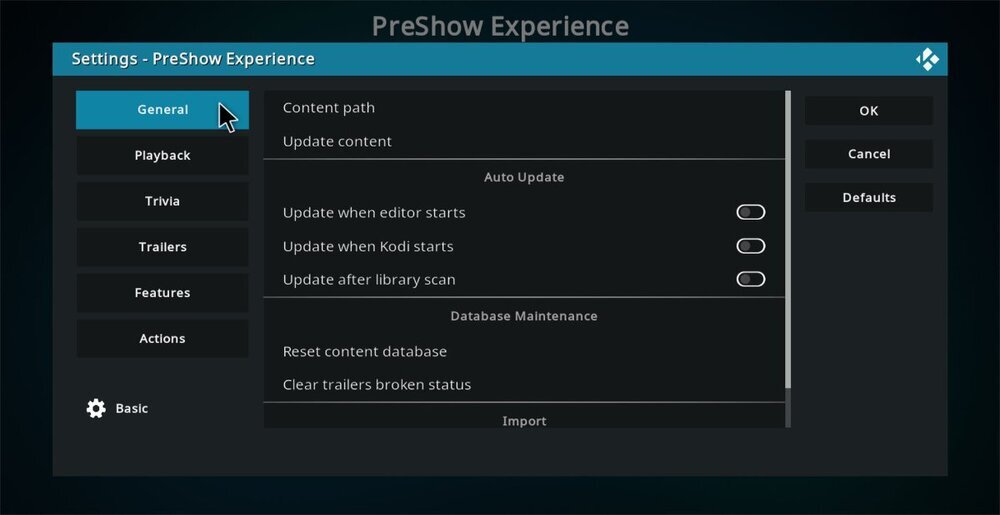You can open the settings for PreShow Experience a few different ways.
1. If you go to your add-ons page you can right click on the add-on and select Settings.
2. Alternatively, you can click on the add-on to open the Sequence Editor and click the Settings icon in the top right.
3. You can also go to the add-on information page and select Configure.
Continue to General Settings