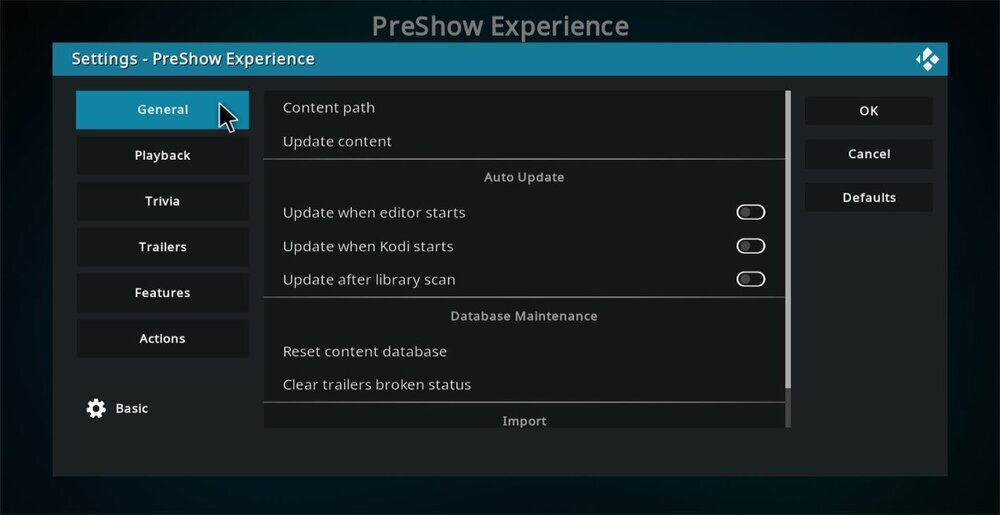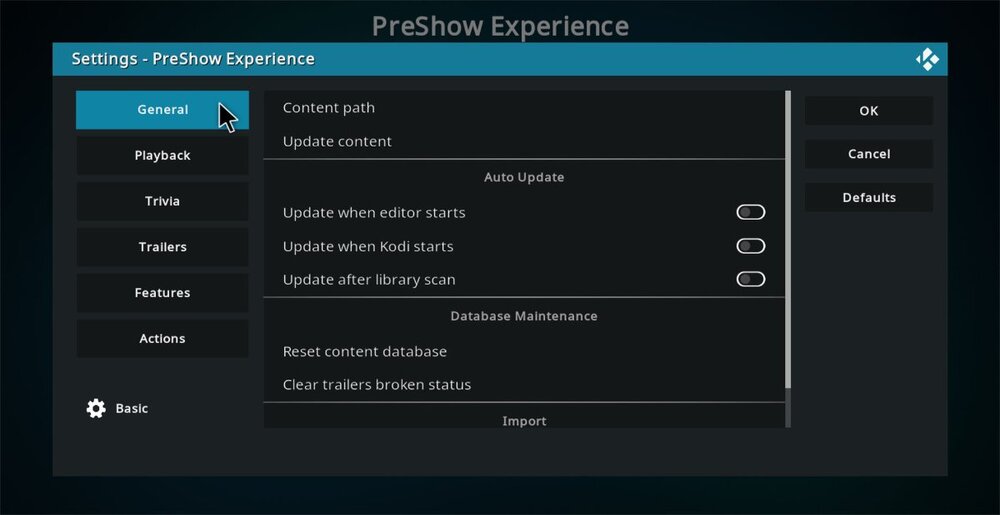The first tab in the settings is for general functionality. Each option will be described below.
Content path - The first thing to do when configuring your settings for PreShow Experience is to set your content path. This should be a location that Kodi has easy access to, as well as a place that you can easily copy content to. You may accrue a fair amount of content in this folder, so it is recommended that the location also have room to expand.
Update content - This is a button that when clicked will create the initial folders for you content. The folder structure is as follows.
Actions
Audio Format Bumpers
Auro-3D
Datasat
Dolby Atmos
Dolby Digital
Dolby Digital Plus
Dolby TrueHD
DTS
DTS-HD Master Audio
DTS-X
Other
THX
Data (In Development)
Music
Ratings Bumpers
BBFC
DEJUS
FSK
MPAA
Sequences
Themes
Trailers
Trailers
Video Bumpers
3D Intro
3D Outro
Countdown
Courtesy
Feature Intro
Feature Outro
Intermission
Short Film
Theater Intro
Theater Outro
Trailers Intro
Trailers Outro
Trivia Intro
Trivia Outro
The purpose for each of these folders is explained in the Sequences & Modules guide.
Auto Update (Kodi Service)
These options all provide a way or frequency to keep your content up to date. Updating scans your content directory, as well as looks on the internet for new trailers. Select the options that best suit your needs.
Update when editor starts - Selecting this will update your content whenever you open the sequence editor, which is the main screen when you launch PreShow Experience.
Update when Kodi starts - This will update your content whenever you open Kodi
Update after library scan - You can also scan your PreShow Experience content after Kodi scans for new content in your library.
Update every … hours - This option will only be visible if you have your Kodi Settings Level set to expert. It can be enabled if you keep Kodi open and would like to schedule your updates at a regular intercal. Options include Disabled, 1, 6, 12, 24, 48.
Database Maintenance
The buttons in this section reset content in your database. They shouldn't need to be selected under regular circumstances.
Reset content database - This removes your scanned content that you have installed in your content path.
Clear trailers broken status - if a trailer won't play PreShow will mark it as broken. This option will reset any trailers marked broken so that you can try to view them again.