-
Welcome
-
1
About PreShow Experience
The PreShow Experience add-on for Kodi is a robust tool designed to elevate your home theater ambiance, effectively replicating the immersive atmosphere of a movie theater. True to its name, this add-on recreates the pre-movie experience akin to what you'd encounter in a classic cinema. Consequently, prior to the main feature, viewers can relish trailers, advertisements, and even tailor-made intros that establish the mood for the film. Moreover, PreShow Experience empowers users to tailor their movie-watching journey to their liking. You can construct sequences of trailers, slideshows, or trivia segments to play before or after the film, thereby crafting a personalized cinematic adventure. The add-on goes the extra mile by enabling the creation of themed pre-shows, complete with launching home automation and external lighting. This feature adds depth to the overall mood and amplifies the anticipation for the main attraction. In essence, the PreShow Experience add-on for Kodi offers a distinctive and adaptable movie-watching adventure, rekindling the thrill and anticipation of visiting a traditional movie theater. Its capacity to automate the experience, generate thematic pre-shows, and seamlessly integrate with other Kodi add-ons renders it an invaluable tool for anyone aiming to enrich their home theater experience. PreShow is designed for use with movies on your local network and is not compatible with streaming Kodi addons. Kodi Version Compatibility PreShow Experience is compatible with Kodi 19 Matrix and Kodi 20 Nexus. -
2
Installing PreShow Experience
Downloading PreShow Experience PreShow Experience is currently only available on this website. The file is available here: Installing PreShow Experience Once you have downloaded the zip for PreShow Experience, you are ready to open Kodi and install the add-on. You'll start by changing Kodi's setting so that you can install 3rd party add-ons. 1. Open Kodi and then from the home screen click the Settings icon. Your screens may look different if you have a different skin installed. 2. Click the System 3. Navigate to the Add-ons section and find Unknown Sources on the right. If it’s disabled, select it to enable it. 4. Click Yes to the warning prompt. 4. Then go back to the System page and select Add-ons. 5. Then select Install from zip file. Navigate to your downloaded file and select it. 6. PreShow Experience will then be installed and you'll be ready to configure it. Please note that the context menu will not load until Kodi has been restarted. Uninstalling PreShow Experience 1. To uninstall PreShow Experience, navigate to your add-ons and right click on PreShow Experience and select Information. 2. Then click Uninstall to remove PreShow Experience. -
3
Integrating PreShow Experience with ZDMC (Zidoo Media Center fork for Kodi)
To get the PreShow Experience to work properly on your Zidoo Media Player running ZDMC, you'll need to follow these directions. Go into your Kodi system settings and select "System information." Take note of your IP address. Then go back to the system settings and select "Services." Then select the "Control" and turn on "Allow remote control via HTTP." You'll need to enter a password. Take note of your username and password. You'll then want to download the ZDMC Zidoo Video Player Action Files at the link below: Open both files in a text editor and change <username>, <password> and <ip-address> to the values that you noted earlier in this guide. # This action file disables the Zidoo External Video Player in Kodi # The action file should be launched prior to any videos in your sequence. # "Allow remote control via HTTP" must be enabled for the file to work. # Replace <username>, <password>, and <ip-adrdess> with the appropriate information from you system # For more information on how to set up remote control via HTTP, go to https://kodi.wiki/view/Settings/Services/Control http://<username>:<password>@<ip-address>:8080/jsonrpc {"jsonrpc": "2.0", "method": "Settings.SetSettingValue", "params": {"setting": "videoplayer.enableexternalplayer", "value": false}, "id": 1} Move the files to the Action folder in your PreShow Experience folder. Now go into PreShow Experience in Kodi and edit a sequence. You'll want to add an action file to the beginning of your PreShow. Once you have added the action, edit it to select Zidoo-DisablePlayer.pseaction from where you just moved it in the action folder of your PreShow content. This turns off Zidoo's external player so that Kodi will use the internal player that works properly with PreShow. You'll follow the same process to add the second action file to your sequence prior to the feature. Edit this one to select Zidoo-EnablePlayer.pseaction. Then edit your "Features" and change Rating Bumper to Image. Whenever the Zidoo External video player gets to the end of a file it ends the sequence. With this method you are only able to play the final video your sequence using the Zidoo external player. Hopefully this will work for most use cases. Trivia and trailers don't use the Zidoo player, so they aren't affected. It is just bumpers and features. The obvious downside is that you can't play multiple features or watch an animated ratings bumper. I will revisit this if/when the PreShow playlist process is updated.
-
1