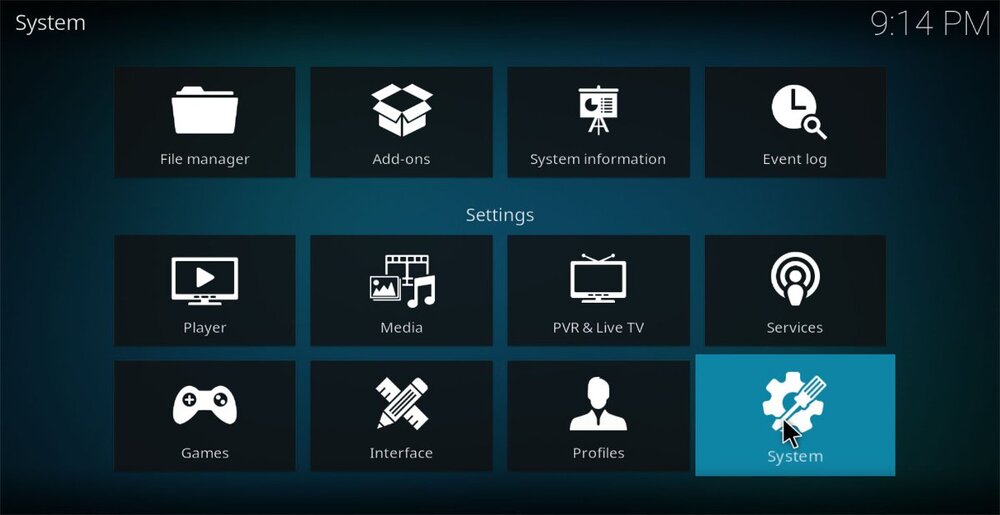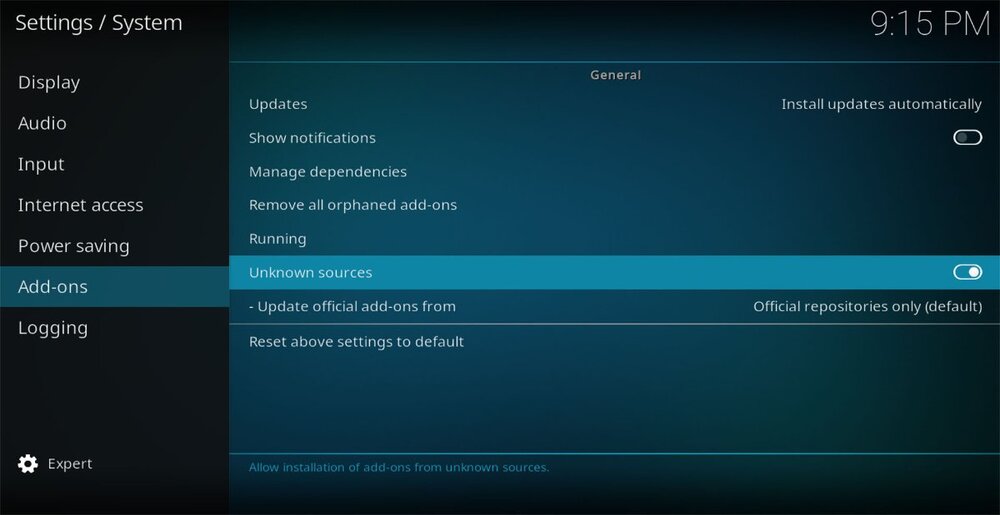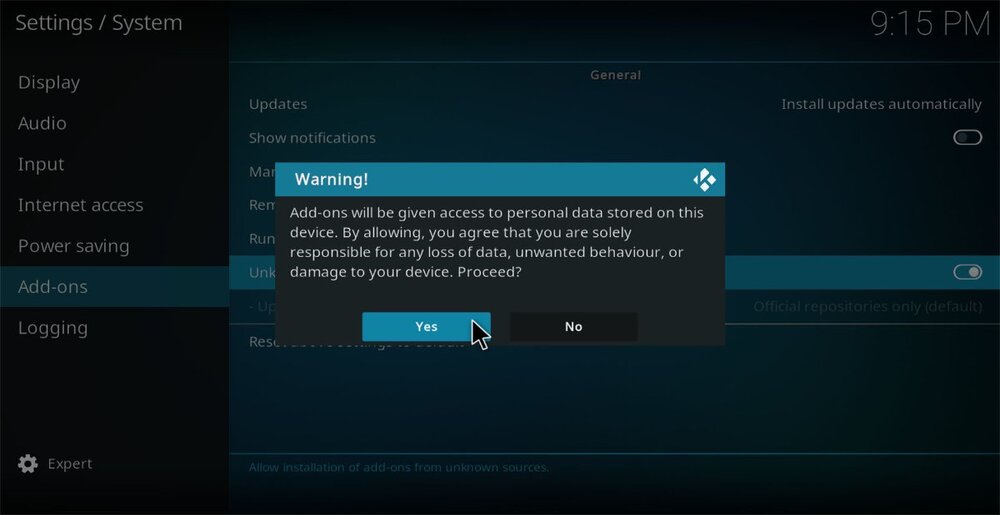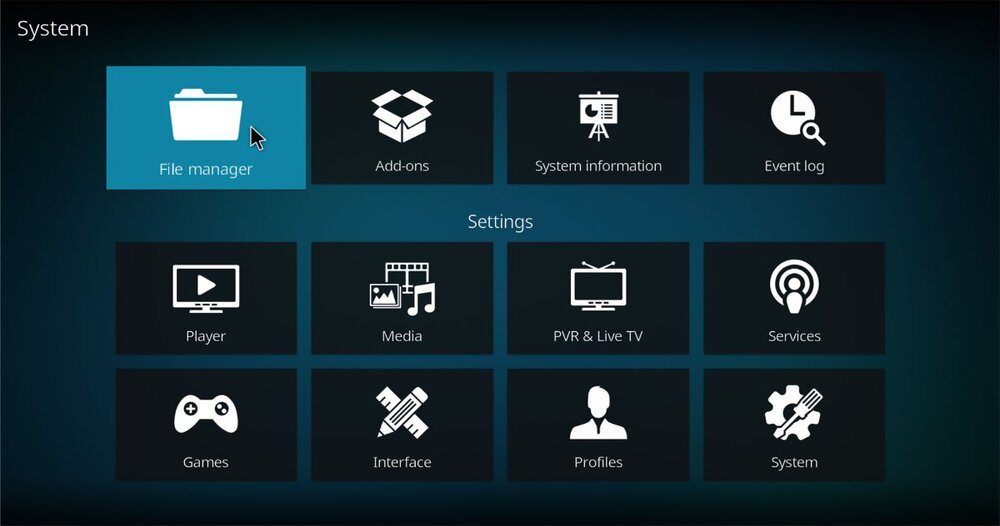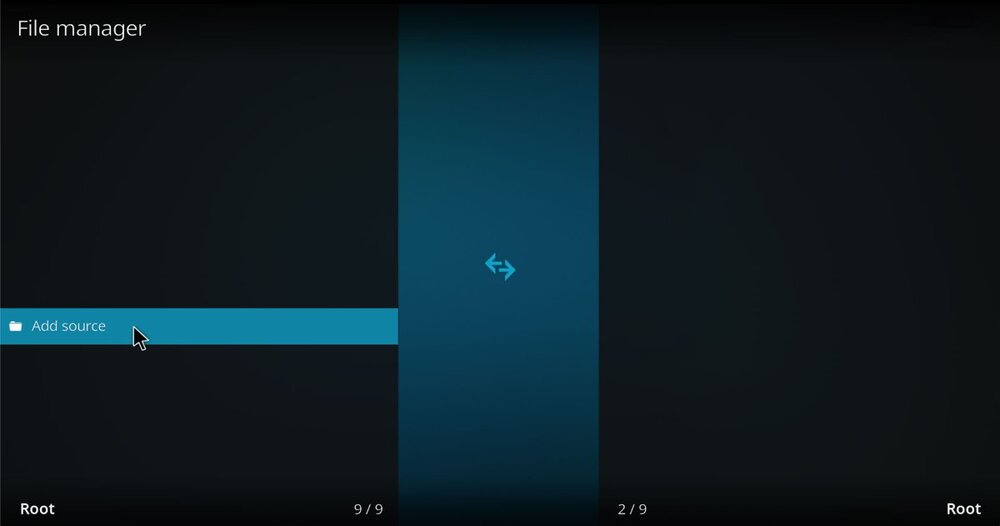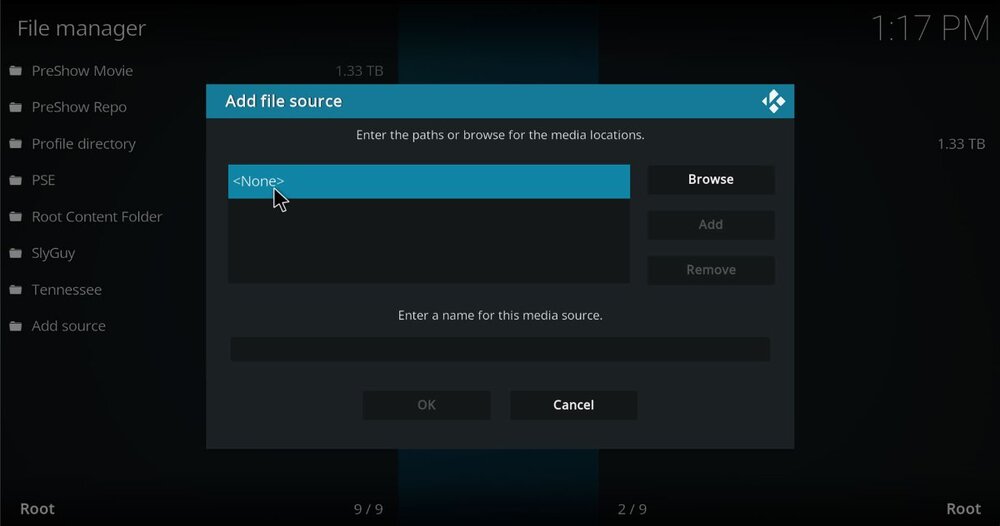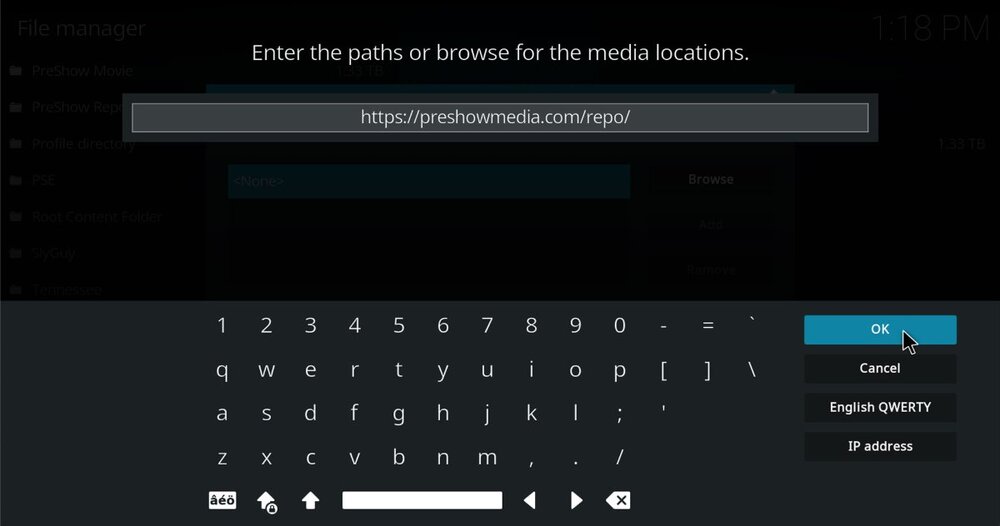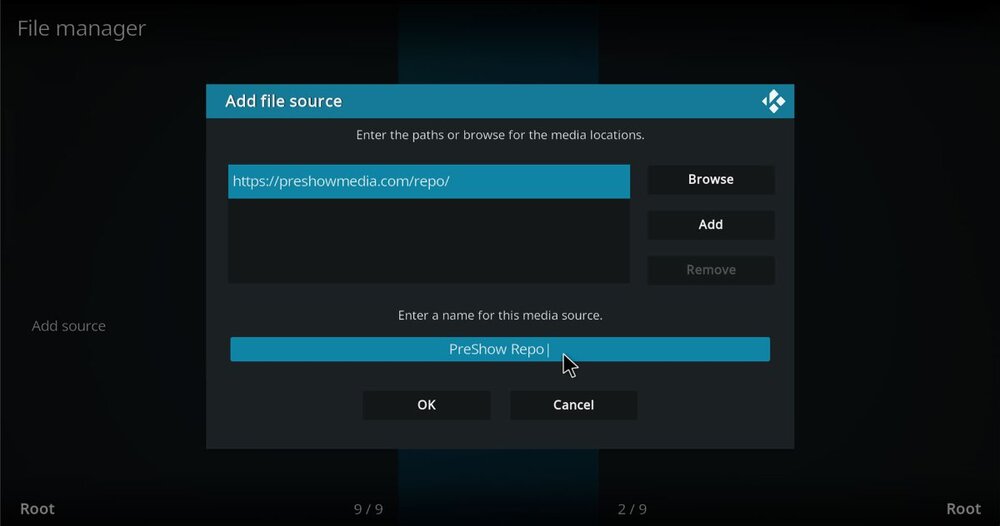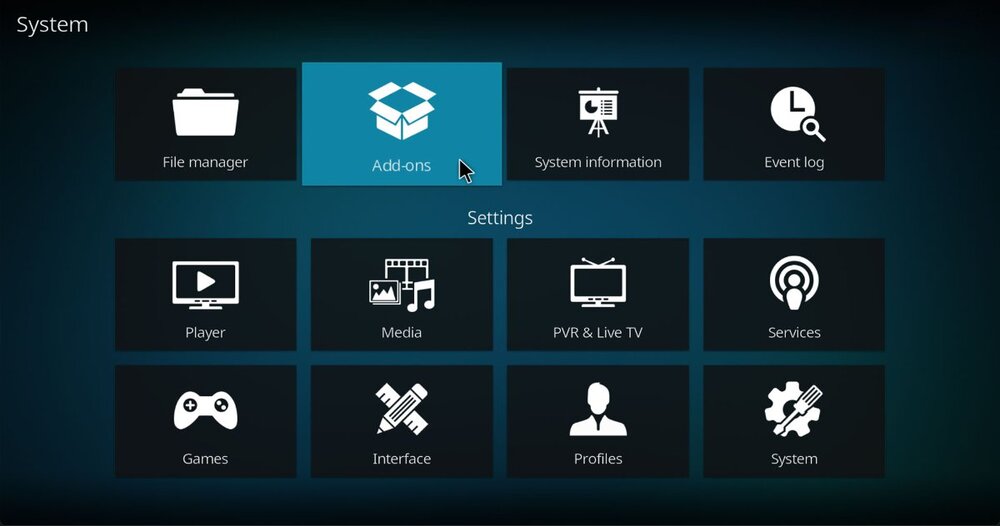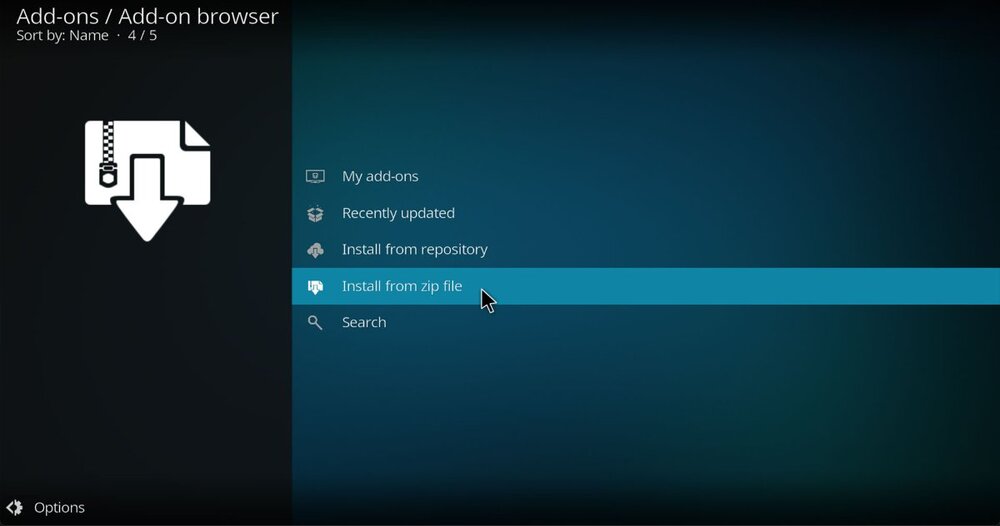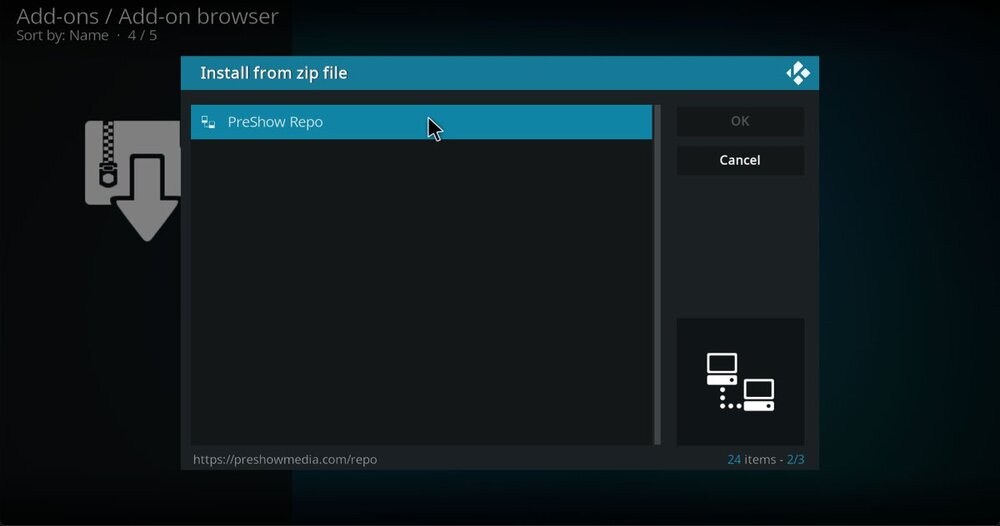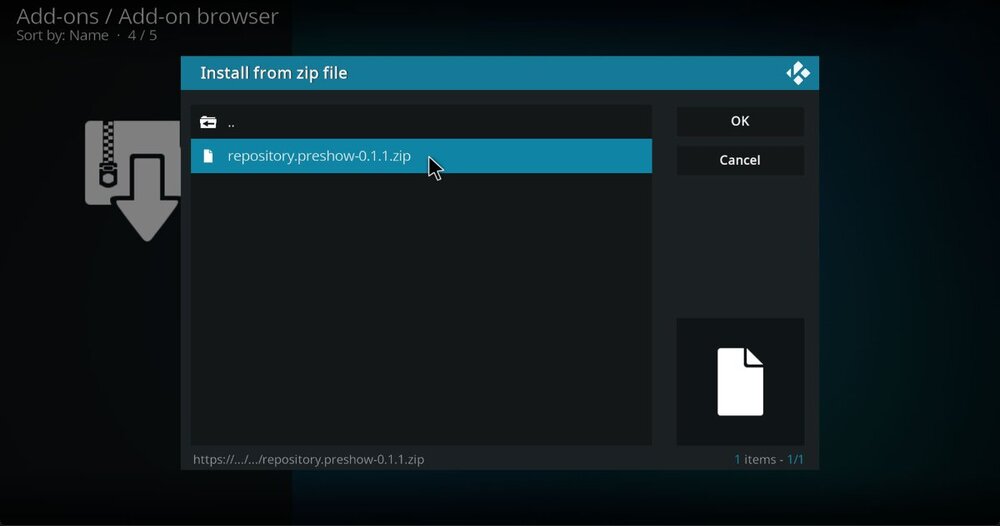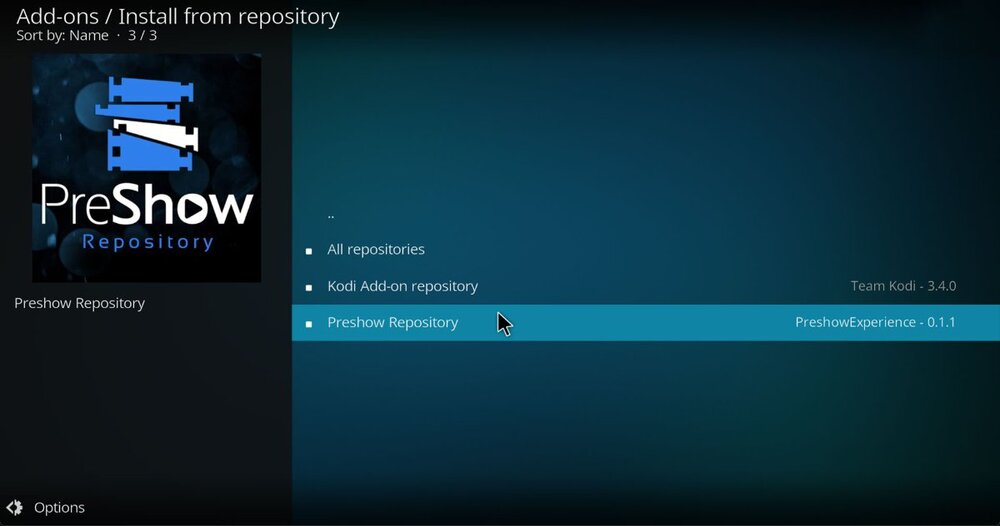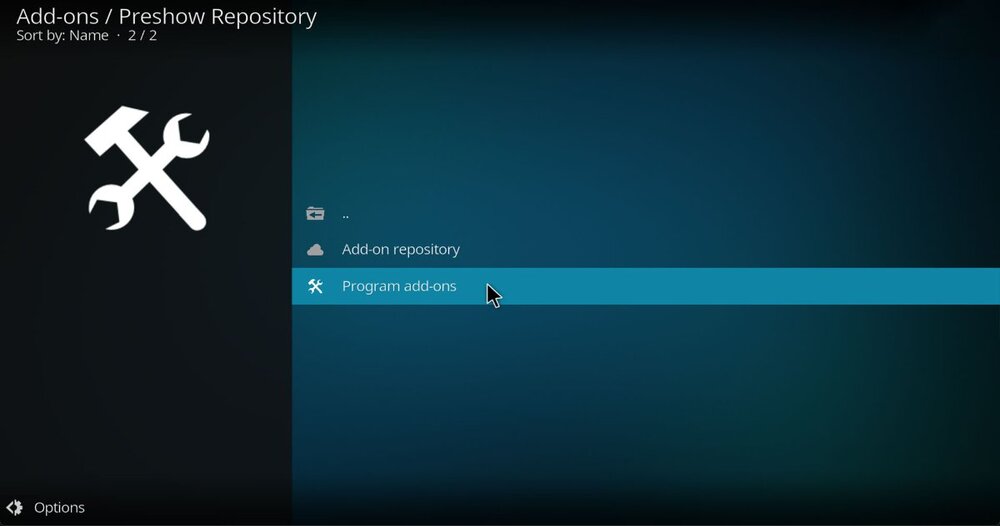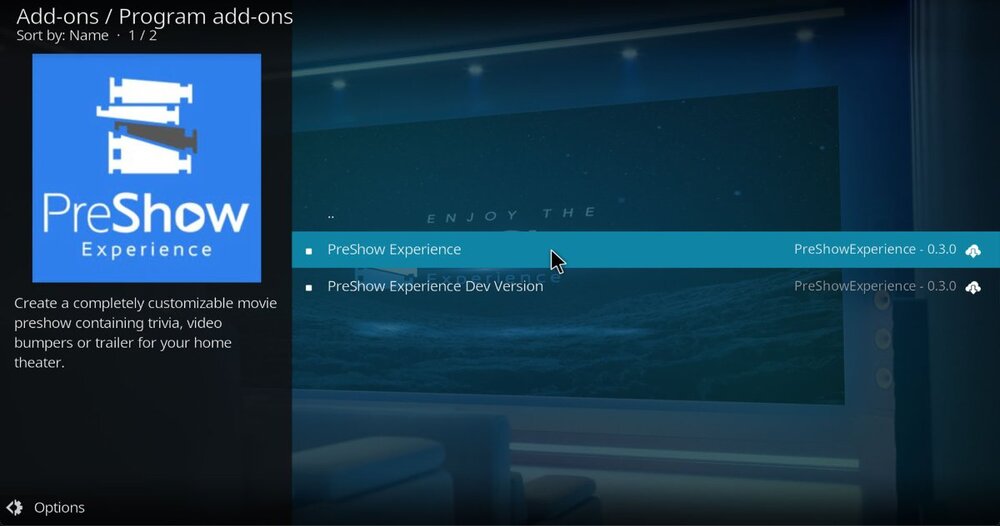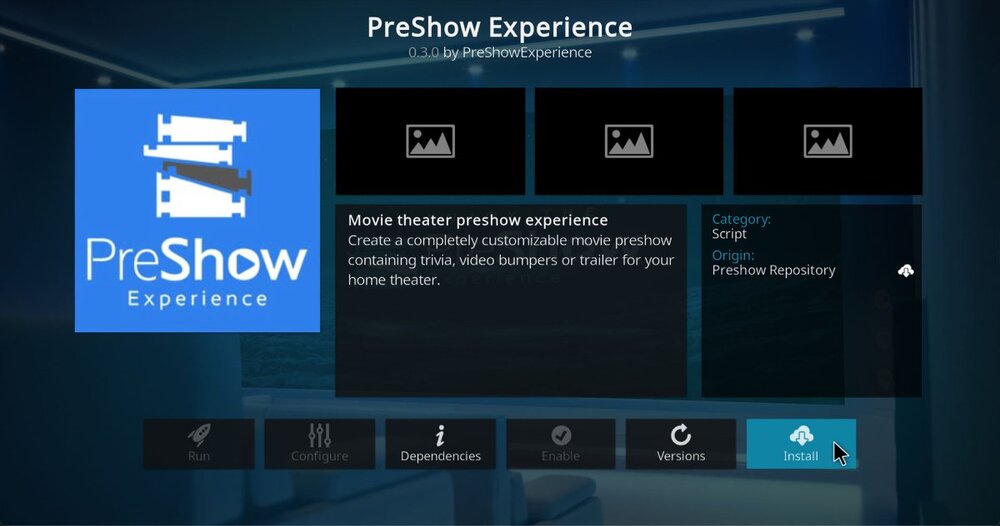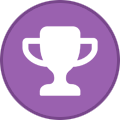Part 1: Prerequisite (allow addons from unknown sources)
1. In the Kodi settings page, click System
2. Navigate to the Add-ons section and find Unknown Sources on the right. If it’s disabled, select it to enable it.
4. Click Yes to the warning prompt.
Add the PreShow Repository source
1. Go to your Kodi settings page and click File manager.
2. On the left side, click menu and click Add source.
3. The Add file source popup window will appear. Then click <None>.
4. Enter the source URL of https://preshowmedia.com/repo/ in the path field, then click OK.
5. Next, type the source’s name, PreShow Repo, in the media source field and click OK.
7. Click the OK option below the source input box. You have now successfully added the PreShow source Next, we will install the repository.
Part 2: Installing the PreShow Repository
1. Go to the Kodi Settings page and click Addions.
2. Select Install from zip file.
3. Next, click PreShow Repo, or whatever you named the source. Note that there may be a lot of other options on this screen.
4. Then, click on repository.preshow-###.zip.
5. You now have the repository installed and are ready to install PreShow Experience from it.
Part 3: Installing PreShow Experience
1. Go back to the Addons main page and click the Install from Repository option. Then select PreShow Repository
2. Select Program add-ons.
3. Next, click the PreShow Experience.
4. Finally, click the Install button in the bottom right to install PreShow Experience from the repository
PreShow Experience settings and editors can be accessed from the Kodi Home-screen > Addons> Programs Add-ons.