2 votes
Existing Functionality
There’s nothing quite like playing a sequence for a movie night and feeling that complete immersion. Unfortunately there’s always a loading icon between every transition of the sequence and that takes away from the true theater experience.
As far as UI goes, is there a way to hide/remove this icon?
Another thought would be that we can somehow make each upcoming part of the sequence be cached while the part in front of it is playing.
Any other ideas are welcome. These were just a couple off the top of my head.
Recommended Comments
Join the conversation
You can post now and register later. If you have an account, sign in now to post with your account.