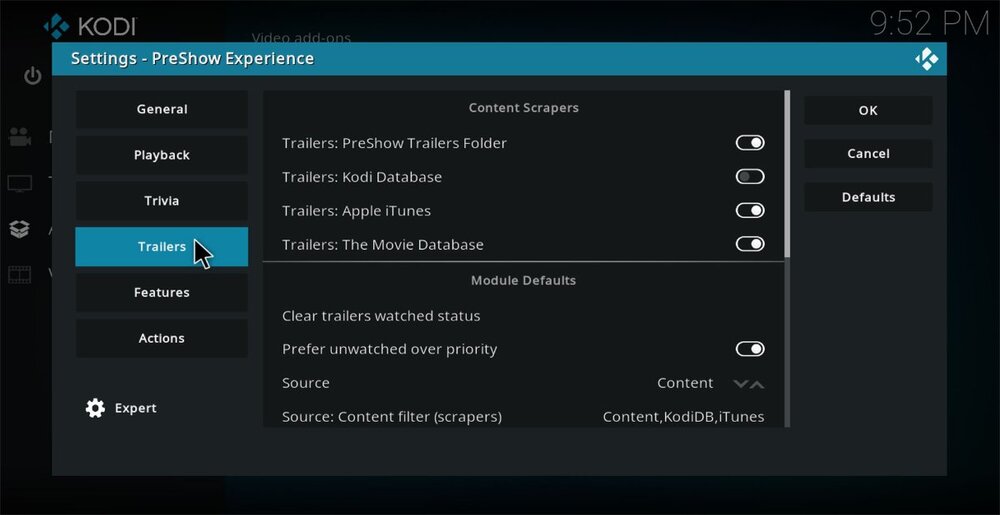The Trailers tab sets your preferences for trailer sources. Each option is described below.
Content Scrapers
Scrapers look in certain locations for new trailers and store them in a database on your system. These option
Trailers: PreShow Trailers Folder - These are any trailers that you have in the Trailers folder in your PreShow content directory.
Trailers Kodi Database - These are YouTube trailers for movies on your system.
Trailers: Apple iTunes - iTunes trailers from the apple site.
Trailers: The Movie Database - These are YouTube trailers from TMDB
Module Defaults
Clear trailers watched status - PreShow marks any trailers that have watched. This resets the watched list.
Prefer unwatched over priority - This will set a preference for unwatched trailers if you don't any trailers that match your criteria
Source - Select your trailer source from the following options:
Content
Directory
Single File
Source content filter (scraper) - Select from the scrapers mentioned above. You may need to restart the settings after modifying your content scrapers to make sure they all display here
Content order - Select how your content is selected:
Newest
Random
Source: Directory - Select a folder on your system that may contain multiple files to be selected randomly
Source: Single File - Select a single trailer file to show.
Count - The number of trailers to be shown.
Rating Limit - Options include:
None - Allows any trailers of any ratings
Max - Limit the ratings to a selected in the Max setting below
Match Feature - Filters trailers with a rating that matched the feature film
Max - Sets a max rating for trailers
Match feature genre - Selects trailers with one of the same genres as the feature film
Filter for 3D based on feature - Will play 3d trailers, if available
Quality - select your preferred resolution of 720 or 1080
Volume (% of current) - Sets the volume for trailers