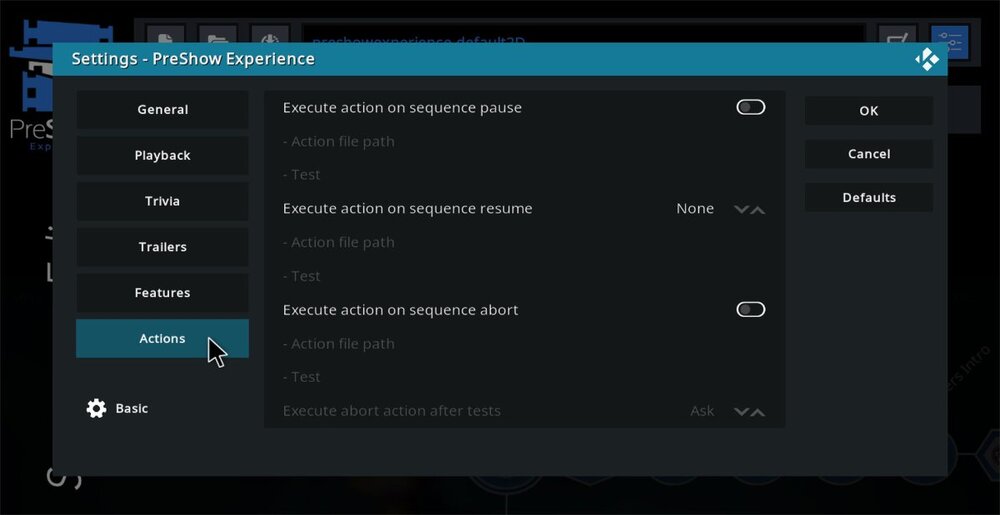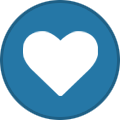The actions tab provides an option to integrate advanced functionality to control your system or other home automation devices. The setting options are described below.
Each setting relates to a specific activity that you can attach an action to. The activities where you can execute an action are:
sequence pause
sequence resume
sequence abort
When turned on, each allows you to attach an action file and to test it.
To learn more about action files, please view the guide on creating action files.