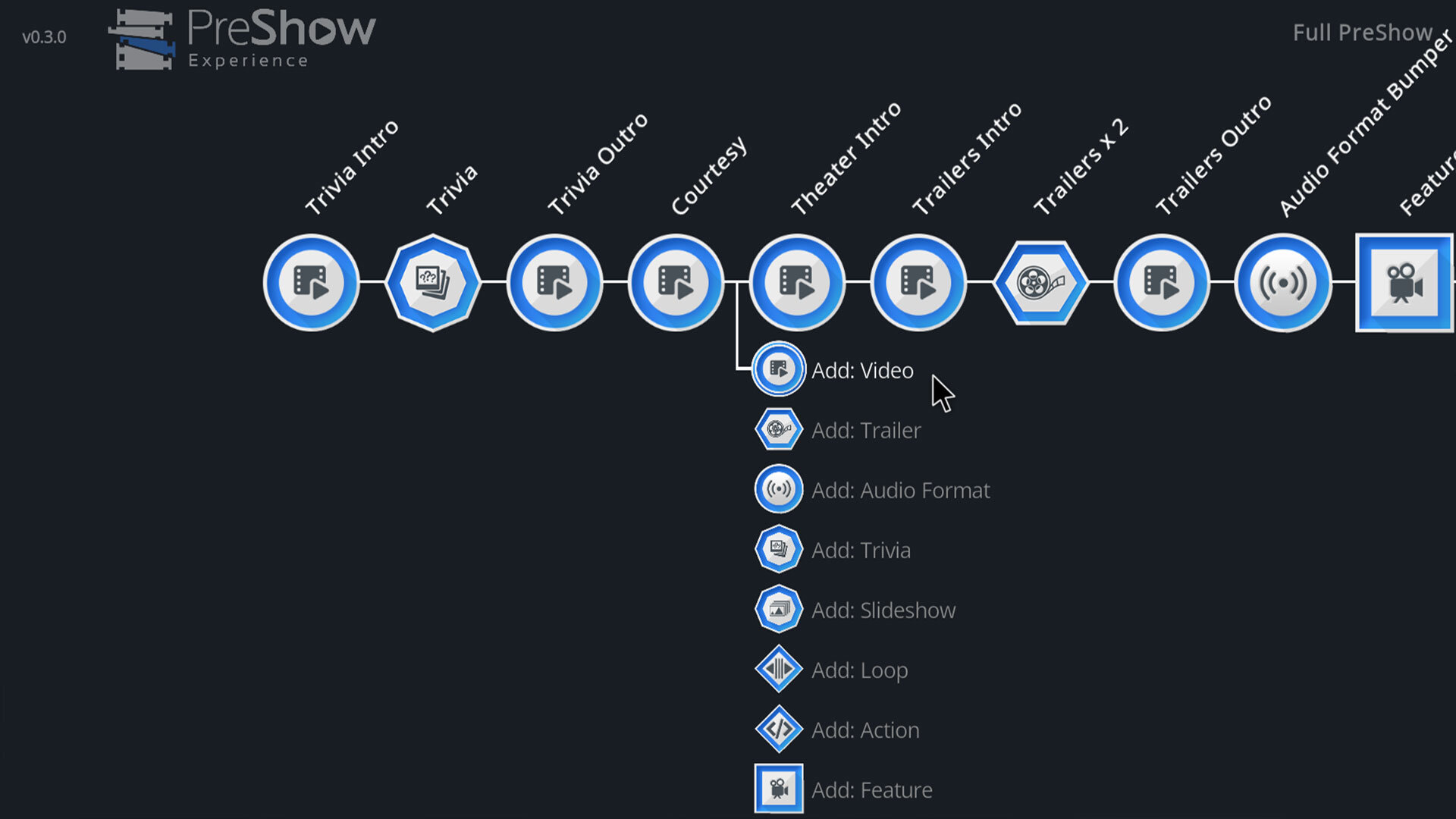Sequences
9 guides in this category
-
This module is only recommended for advanced users. Action modules allow you to add dynamic functionality to your sequence, including changing settings in Kodi or interacting with your home automation. Action scripts must be configured outside of the sequence editor and saved in your action folder of your PreShow sequence. More information about creating action files can be found here:
- 1,310 views
-
This module will display a video based on the detected audio format of your feature film. You must have audio format bumpers in your content folder to display these. Audio Format Bumpers can be downloaded here: https://preshowexperience.com/files/category/5-audio-format/ Settings for this module include: Method - The default is Auto select from source. Other options include Choose format and Choose file. If file is selected, a new option of Path will appear below File - Select the video tha
- 1,485 views
-
This module includes your feature film and ratings, if you choose to show them. Settings for this module include: Count - The number of movies you want to show. Rating Bumper - You must have ratings content in your content folder to display these. Options include: Default - Use whatever you have selected in your PreShow settings. Video - Show only videos from your ratings bumper content folder Image - Show only images from your ratings bumper content folder None - Don't show ratings Ratin
- 1,382 views
-
This modules allow you to set up loops in your sequences. This you to set loops in your sequence or skip content before your first or last movie in your queue. Settings for this module include: Direction - Back or Skip Number of modules - Number of modules to jump back or forward Condition - Set the condition for the loop Duration Time of Day Number of loops Feature queue is full (This requires your to have your feature count set to greater than 1.) Feature queue is empty
- 1,414 views
-
Module Settings Note that all slideshows need to be in a sub-folder in the Slideshow content folder. Order - Alphabetical or random. If a directory isn't selected with the option below, alphabetical folder-filename for order. Select Slideshow Directory Default - randomly select images from all the folders in your Slideshow content folder. Directory - Reveals Directory (in slideshow folder) below. Directory (in Slideshow folder) - Select the Slideshow folder in your content settings that you
- 1,013 views
-
Module: Trailers The settings for the Trailers module include: Source - Select your trailer source from the following options: Content Source filter (scraper) - Select from the scrapers selected in your settings. Scrapers include: PreShow Trailers Folder - These are any trailers that you have in the Trailers folder in your PreShow content directory. Kodi Database - These are YouTube trailers for movies on your system Apple iTunes - iTunes trailers from the apple site.. The Movie Database - T
- 1,413 views
-
Trivia Packs can be downloaded here: https://preshowexperience.com/files/category/6-trivia/ Trivia is a set of images in a folder that is either grouped as Question and Answer or Facts. Question slides contain multiple images. A question image and answer image are required. Up to 9 clues can also be added. Filename requirements Question images must end with _q. Answer images must end with _a. Clue images must end with _c(#1-9). Fact images can't end with _q, _a, or _c#. Here is an example
- 1,748 views
-
Video Bumpers are probably the module that will appear the most in any sequence. The module plays videos from your PreShow content folder. You must have video bumpers in your content folder to display these. Video bumpers can be downloaded here: https://preshowexperience.com/files/category/2-preshow-videos/ Settings for this module include: Type - Each type represents a folder in your PreShow content video bumper folder. The types/folders are: 3D Intro 3D Outro PreShow Sponsors Commercial
- 1,533 views
-
Sequences are how you configure your PreShow Experience. The sequence consists of modules that show content. PreShow doesn't come with any of the content. You need to download content to be shown in your sequence. Content can be downloaded from here: https://preshowexperience.com/files/ Sequence modules include: Video Bumpers Trivia Trailers Audio Format Bumper Features Command Actions You can edit your sequence to show any number of these modules in your sequence that will play before
- 2,105 views