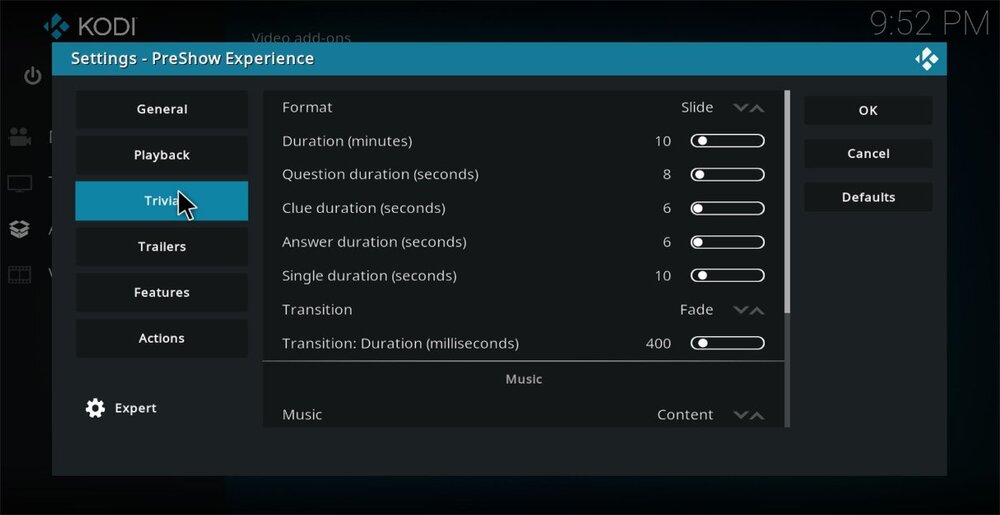This tab controls trivia modules. You must have trivia in your content folders to incorporate the trivia module in your sequences. Trivia packs can be downloaded here:
https://preshowexperience.com/files/category/6-trivia/
Format - Select between slide or video. You need to have the appropriate files in the trivia folder of your PreShow content.
Duration (minutes) - Set how long you would like your trivia sequences to run.
Question duration (seconds) - Set how long you would like your trivia questions to be on screen.
Clue duration (seconds) - If a pack includes them, set how long you would like your trivia clues to be on screen.
Answer duration (seconds) - Set how long you would like your trivia answers to be on screen.
Single duration (seconds) - If a pack includes them, set how long you would like your trivia single slides to be on screen.
Transition - Transition between slides. Options include fade, slide up, slide down, slide right and slide left.
Transition duration (milliseconds) - Set the transition time between slides.
Music
Music - Select your music source if you want to play music during your trivia. Options include:
None - No music will be played
Content - This will play from the music folder in your PreShow content folder.
Directory - This will play from the folder selected below in Music: Path.
File - This will play the track selected below in Music: File.
Music: Path - Select a folder that contains your music that can be anywhere.
Music: File - Select a single file to play with your music.
Volume (% of current) - Sets the volume for trivia
Fade in (seconds) - Sets a fade in duration for your music. This shouldn't be needed in most instances.
Fade out (seconds) - Sets a fade our duration for your music.