-
Overview & Installation
-
1
About PreShow Experience
The PreShow Experience add-on for Kodi is a robust tool designed to elevate your home theater ambiance, effectively replicating the immersive atmosphere of a movie theater. True to its name, this add-on recreates the pre-movie experience akin to what you'd encounter in a classic cinema. Consequently, prior to the main feature, viewers can relish trailers, advertisements, and even tailor-made intros that establish the mood for the film. Moreover, PreShow Experience empowers users to tailor their movie-watching journey to their liking. You can construct sequences of trailers, slideshows, or trivia segments to play before or after the film, thereby crafting a personalized cinematic adventure. The add-on goes the extra mile by enabling the creation of themed pre-shows, complete with launching home automation and external lighting. This feature adds depth to the overall mood and amplifies the anticipation for the main attraction. In essence, the PreShow Experience add-on for Kodi offers a distinctive and adaptable movie-watching adventure, rekindling the thrill and anticipation of visiting a traditional movie theater. Its capacity to automate the experience, generate thematic pre-shows, and seamlessly integrate with other Kodi add-ons renders it an invaluable tool for anyone aiming to enrich their home theater experience. PreShow is designed for use with movies on your local network and is not compatible with streaming Kodi addons. Kodi Version Compatibility PreShow Experience is compatible with Kodi 19 Matrix and Kodi 20 Nexus. -
2
Installing PreShow Experience from a zip file
Downloading PreShow Experience The latest PreShow Experience zip is available here: Installing PreShow Experience Once you have downloaded the zip for PreShow Experience, you are ready to open Kodi and install the add-on. You'll start by changing Kodi's setting so that you can install 3rd party add-ons. 1. Open Kodi and then from the home screen click the Settings icon. Your screens may look different if you have a different skin installed. 2. Click the System 3. Navigate to the Add-ons section and find Unknown Sources on the right. If it’s disabled, select it to enable it. 4. Click Yes to the warning prompt. 4. Then go back to the System page and select Add-ons. 5. Then select Install from zip file. Navigate to your downloaded file and select it. 6. PreShow Experience will then be installed and you'll be ready to configure it. Please note that the context menu will not load until Kodi has been restarted. Uninstalling PreShow Experience 1. To uninstall PreShow Experience, navigate to your add-ons and right click on PreShow Experience and select Information. 2. Then click Uninstall to remove PreShow Experience. -
3
Installing PreShow Experience from the repository
Part 1: Prerequisite (allow addons from unknown sources) 1. In the Kodi settings page, click System 2. Navigate to the Add-ons section and find Unknown Sources on the right. If it’s disabled, select it to enable it. 4. Click Yes to the warning prompt. Add the PreShow Repository source 1. Go to your Kodi settings page and click File manager. 2. On the left side, click menu and click Add source. 3. The Add file source popup window will appear. Then click <None>. 4. Enter the source URL of https://preshowmedia.com/repo/ in the path field, then click OK. 5. Next, type the source’s name, PreShow Repo, in the media source field and click OK. 7. Click the OK option below the source input box. You have now successfully added the PreShow source Next, we will install the repository. Part 2: Installing the PreShow Repository 1. Go to the Kodi Settings page and click Addions. 2. Select Install from zip file. 3. Next, click PreShow Repo, or whatever you named the source. Note that there may be a lot of other options on this screen. 4. Then, click on repository.preshow-###.zip. 5. You now have the repository installed and are ready to install PreShow Experience from it. Part 3: Installing PreShow Experience 1. Go back to the Addons main page and click the Install from Repository option. Then select PreShow Repository 2. Select Program add-ons. 3. Next, click the PreShow Experience. 4. Finally, click the Install button in the bottom right to install PreShow Experience from the repository PreShow Experience settings and editors can be accessed from the Kodi Home-screen > Addons> Programs Add-ons.
-
1