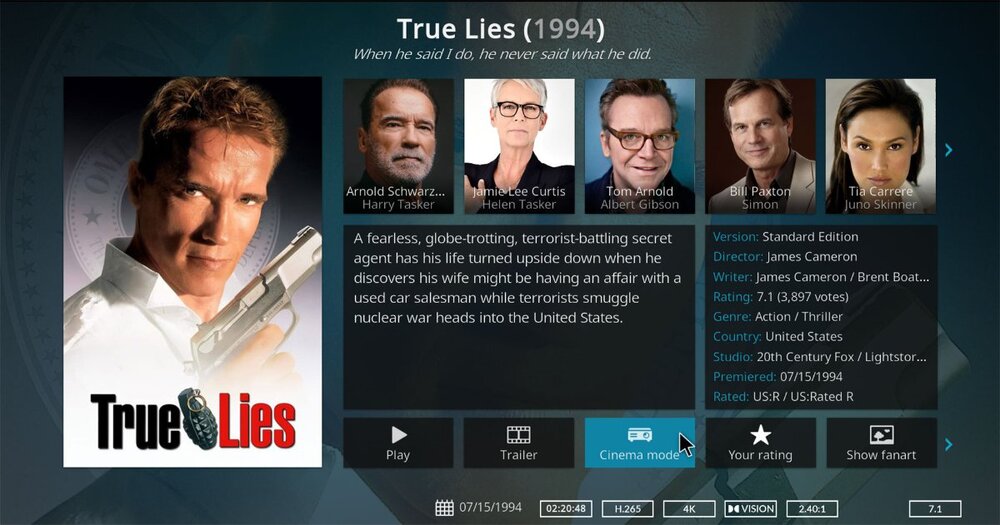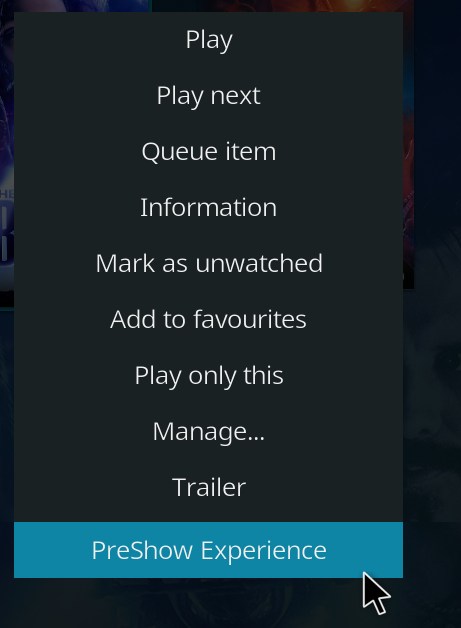Leaderboard
-

Matt
Administrator3Points1,526Posts -

NightWatcherTheater
Member1Points65Posts -
ani
Member1Points2Posts
Popular Content
Showing content with the highest reputation on 06/29/2024 in all areas
This leaderboard is set to New York/GMT-05:00