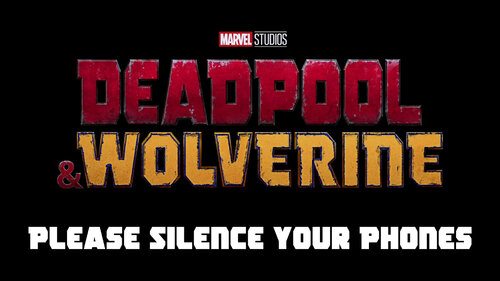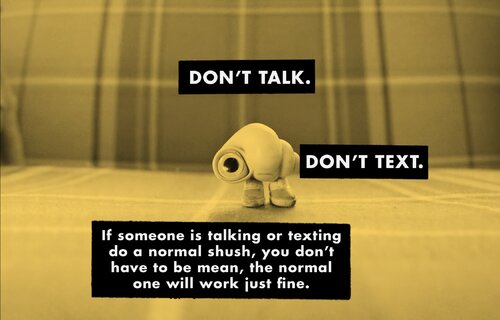Courtesy Bumpers
11 files
-
Saw the other one, and had a better one. The text is in spanish though.
- 70 Downloads
Submitted -
I know this is low quality, but I thought people might enjoy it anyway.
I'll update the file if they release a higher quality version.
- 55 Downloads
Submitted -
- 47 Downloads
Submitted -
- 53 Downloads
Submitted -
- 93 Downloads
Submitted -
- 71 Downloads
Submitted -
- 46 Downloads
Submitted -
SpongeBob Squarepants movie etiquette PSA. The video is higher quality than the YouTube video below.
- 72 Downloads
Submitted -
- 36 Downloads
Submitted -
- 77 Downloads
Submitted -
Hello. Makes you notice, doesn’t it, a little bit of darkness? Refines the senses. Focuses the mind. It’s time to enjoy the big screen experience with no distractions, no sudden ringtones, no glaring screens, no talking. So sit back, relax, switch off your phone, and switch off from the outside world.
- 68 Downloads
Submitted