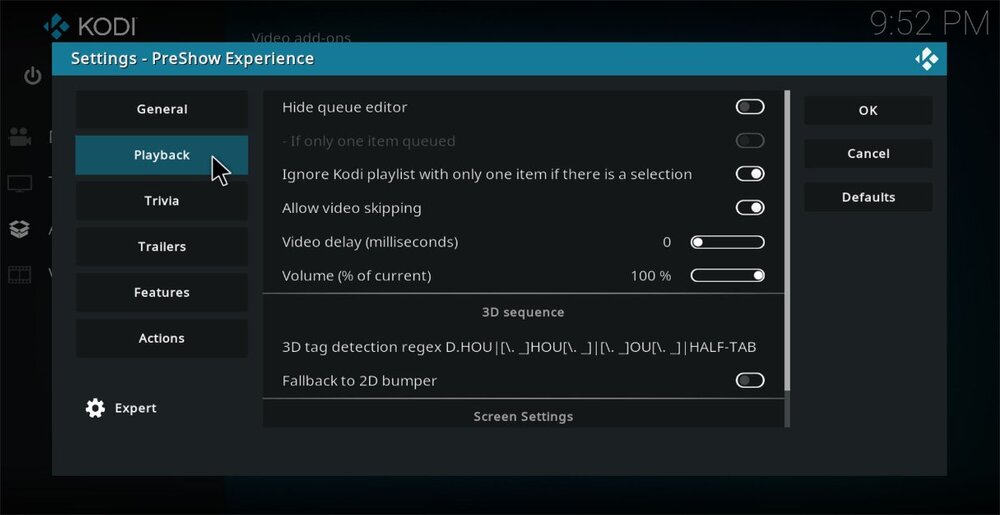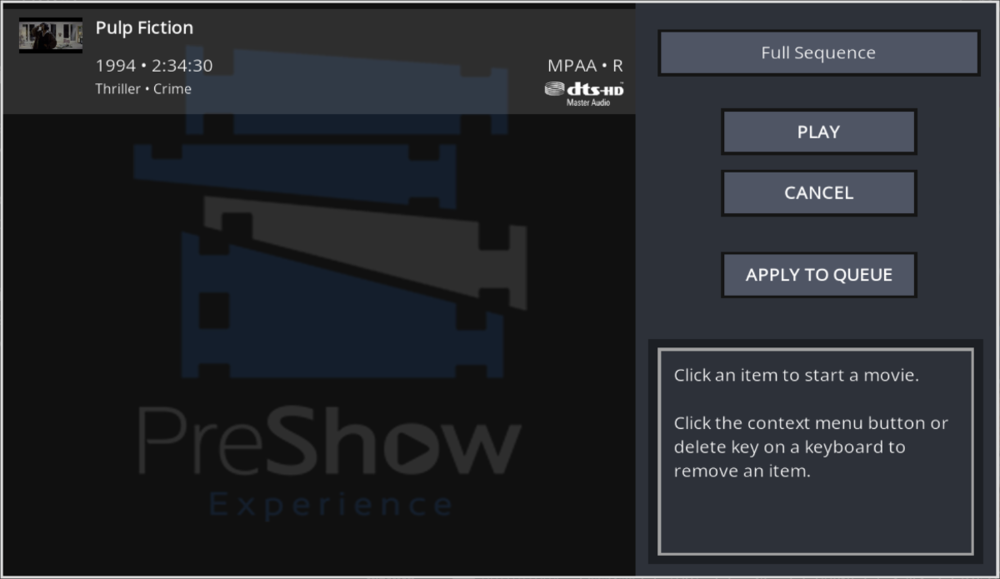This tab controls the aspect ratio of the interface, the queue editor and some elements regarding bumper playback
Hide Queue Editor - The Queue Editor is the screen that appears when opening PreShow before a movie, as seen below. Turning on this setting hides this editor and just straight to playing the movie with PreShow.
If only one item is queued - This would show the queue editor even if it is hidden when you have queued more than 1 movie.
Allow video skipping - If turned off, all videos in a sequence will be shown in their entirety and the skip button will not function.
Video delay (milliseconds) - Adds a delay between videos, which is only needed for projectors
Volume (% of current) - Sets the volume for bumper videos
3D sequence
3D tag detection regex - Lists possible filename text that PreShow will read to determine if a video bumper is 3D
Fallback to 2D bumper - Show a 2d bumper if you do not have a 3D bumper
Screen Settings
Scope - This is for people with projectors and a scope screen. It will change the zoom on all PreShow screens to fit within your screen aspect ratio. Options include 16x9, 2.35:1 & 2:40:1.