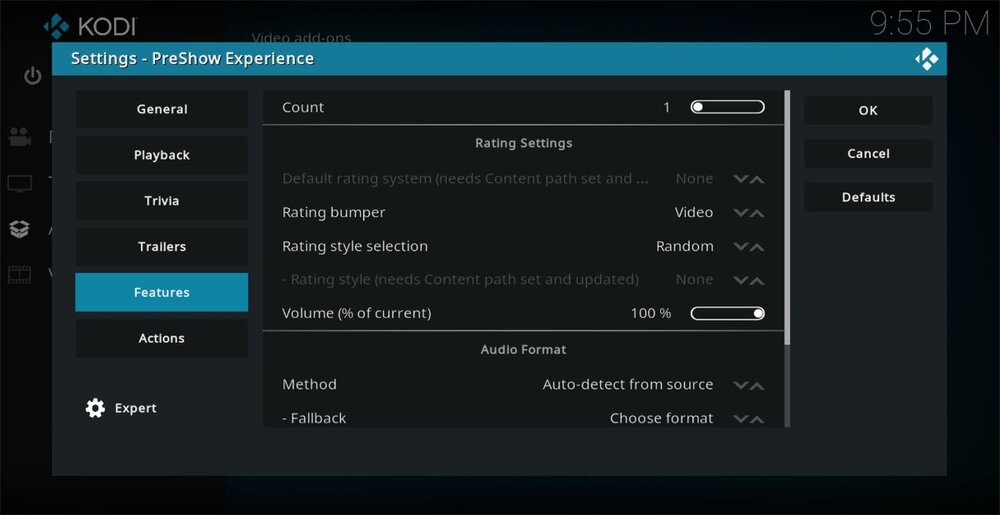The Features tab sets your preferences for ratings, audio bumpers & the feature film. Each option is described below.
Count - This is the number of feature films to play. The default is 1.
Ratings Setting
You must have files in your contents ratings folder for the ratings board in your region.
Default ratings system - Select the rating system that most closely matches your location. Options include MPAA, BBFC, DEJUS & FSK.
Rating bumper - Select between video, image & none.
Rating style selection - Select random or style. Random will select 1 option if you have multiple. Select single if you only want to play 1 ratings set.
Audio Format
Method - The default is Auto select from source. Other options include Choose format and Choose file.
Fallback - You can choose a file or format here in case your video doesn't match any of existing audio bumpers.
Format - Select a default format folder to be played
File - Select a default single video file to be played.
Volume (% of current) - Sets the volume for the audio format bumpers