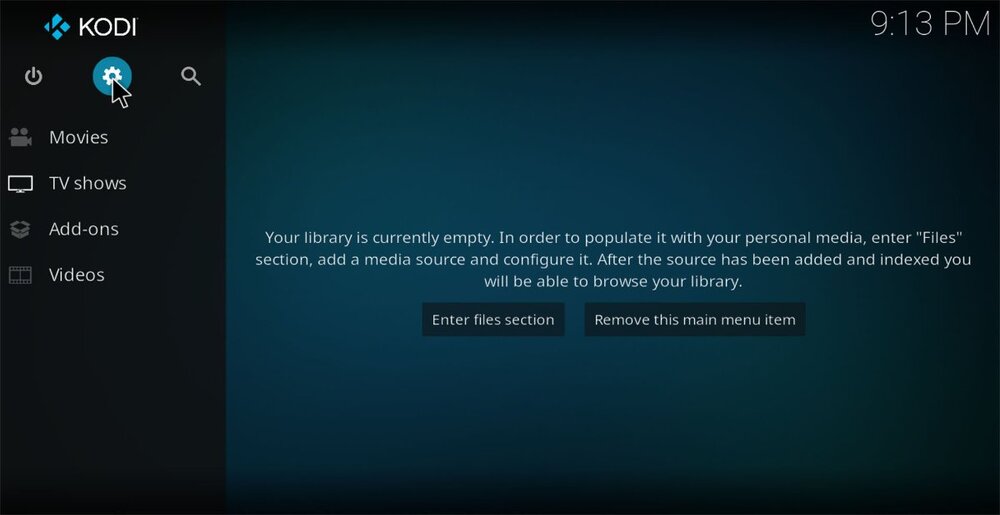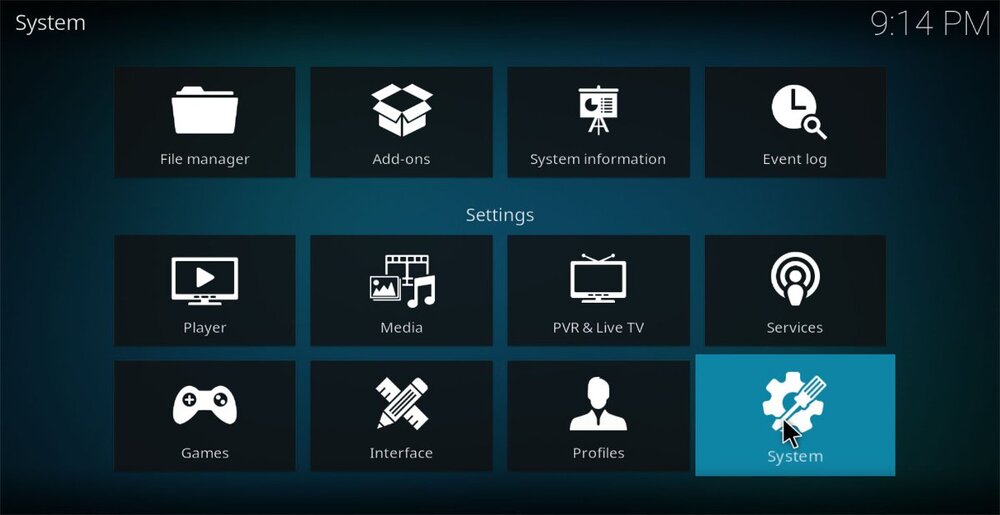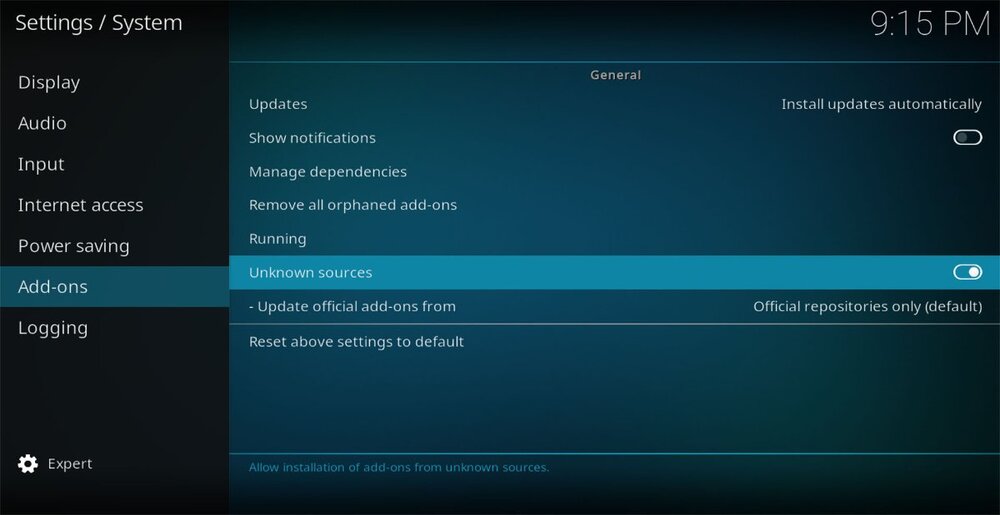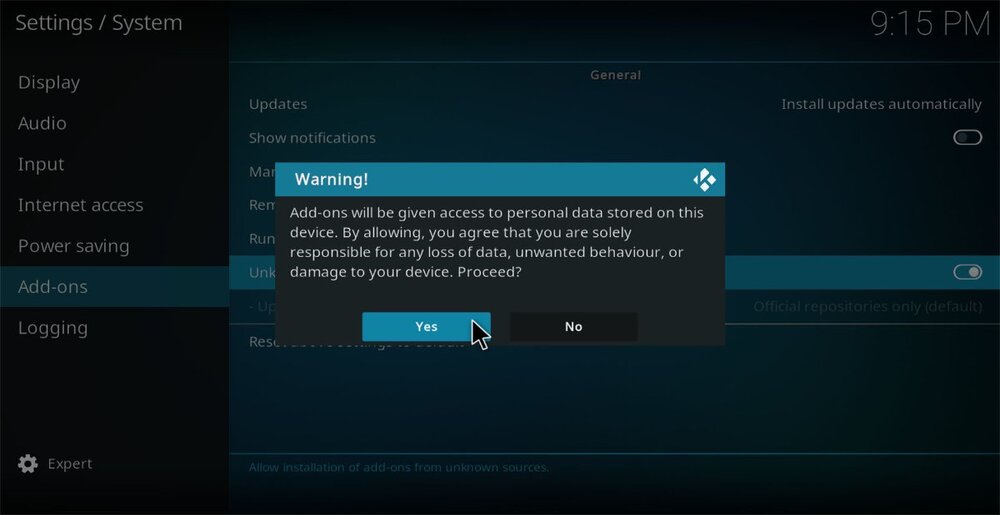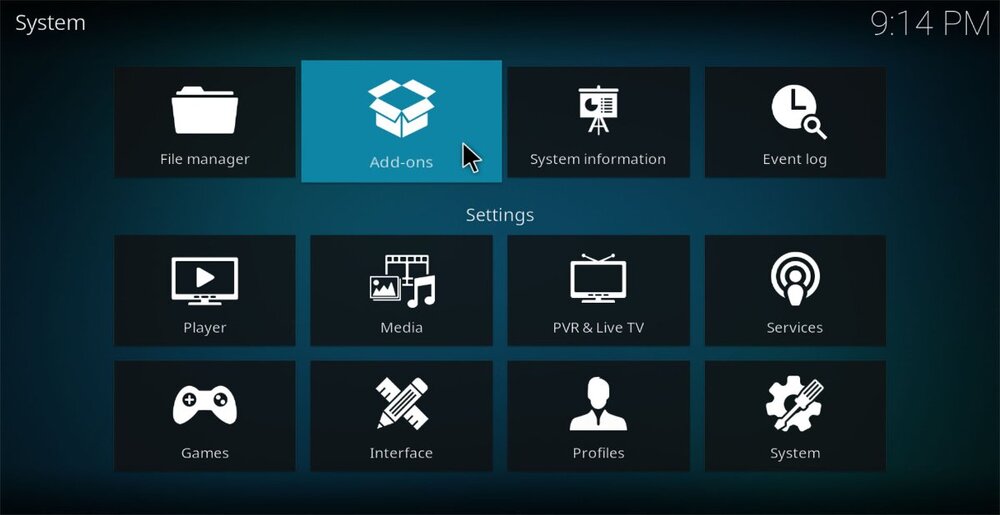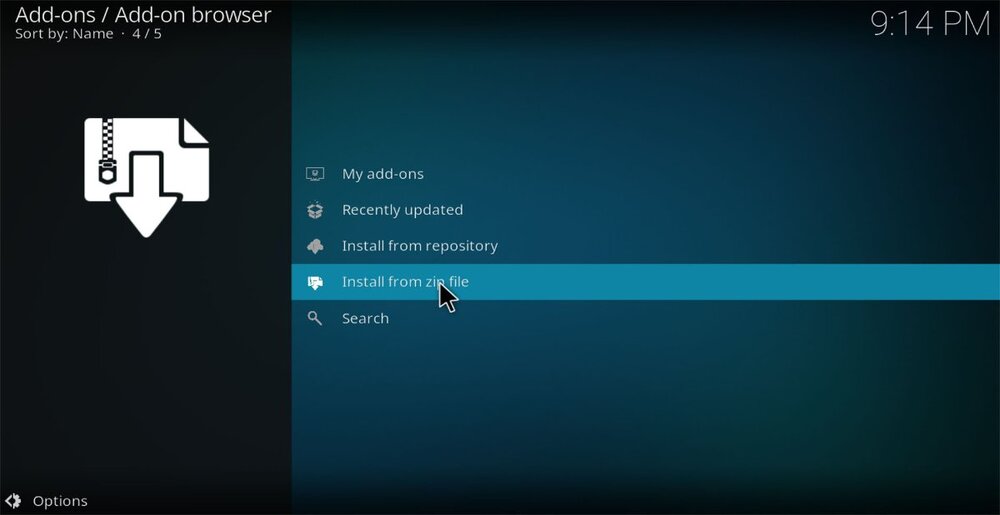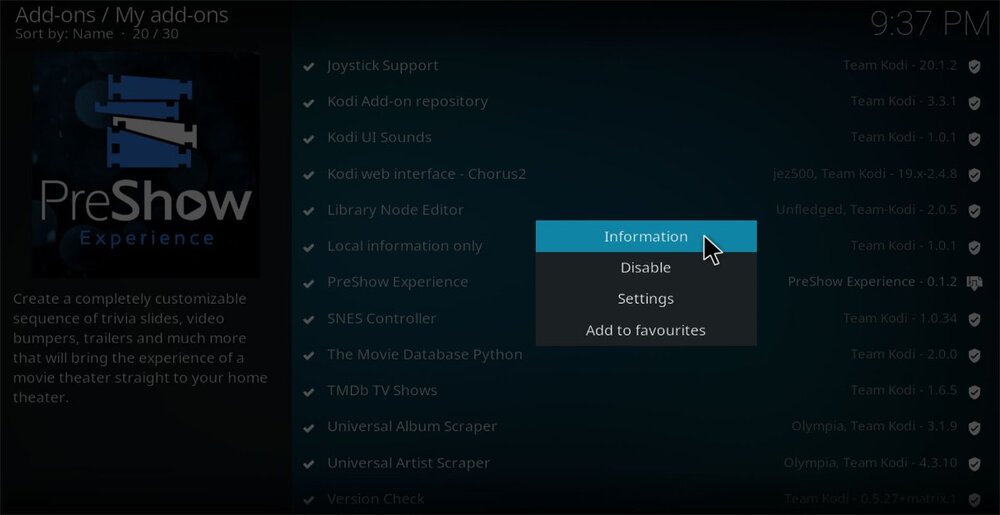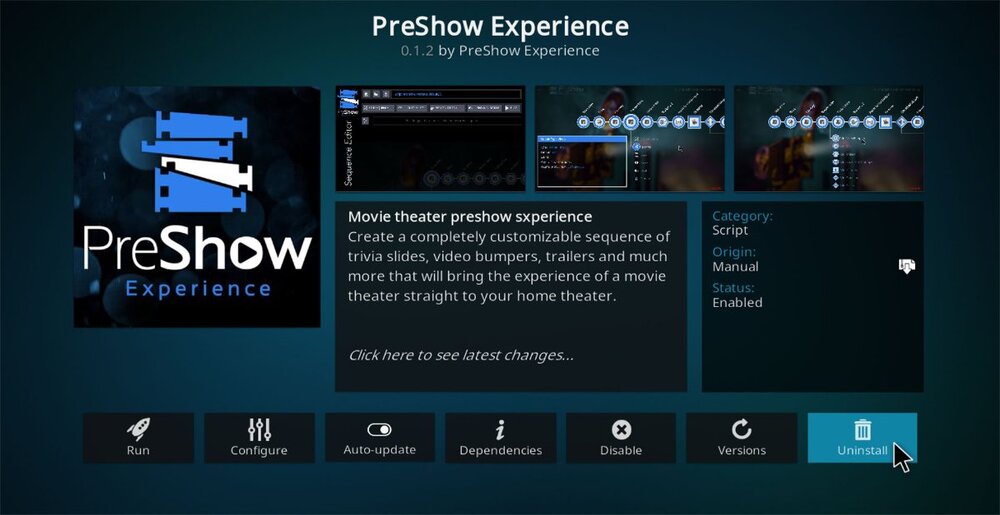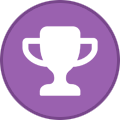Downloading PreShow Experience
The latest PreShow Experience zip is available here:
Installing PreShow Experience
Once you have downloaded the zip for PreShow Experience, you are ready to open Kodi and install the add-on. You'll start by changing Kodi's setting so that you can install 3rd party add-ons.
1. Open Kodi and then from the home screen click the Settings icon. Your screens may look different if you have a different skin installed.
2. Click the System
3. Navigate to the Add-ons section and find Unknown Sources on the right. If it’s disabled, select it to enable it.
4. Click Yes to the warning prompt.
4. Then go back to the System page and select Add-ons.
5. Then select Install from zip file. Navigate to your downloaded file and select it.
6. PreShow Experience will then be installed and you'll be ready to configure it.
![]()
Please note that the context menu will not load until Kodi has been restarted.
Uninstalling PreShow Experience
1. To uninstall PreShow Experience, navigate to your add-ons and right click on PreShow Experience and select Information.
2. Then click Uninstall to remove PreShow Experience.