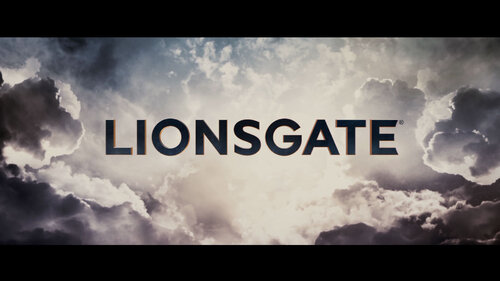Brands
34 files
-
- 21 Downloads
Submitted -
- 6 Downloads
Updated -
- 19 Downloads
Submitted -
- 38 Downloads
Submitted -
- 32 Downloads
Submitted -
- 37 Downloads
Submitted -
- 32 Downloads
Submitted -
- 26 Downloads
Submitted -
- 23 Downloads
Submitted -
- 18 Downloads
Submitted -
- 30 Downloads
Submitted -
- 24 Downloads
Submitted -
- 19 Downloads
Submitted -
- 21 Downloads
Submitted
.thumb.png.9925823c85739baf5fceea3bb8e5ca1b.png)

_(4x3)_1.thumb.png.7d4d4cec64980bd8f7ff8a95c35d35cc.png)
_(16x9).thumb.png.75789e286d231040adfbb5f43a814c94.png)